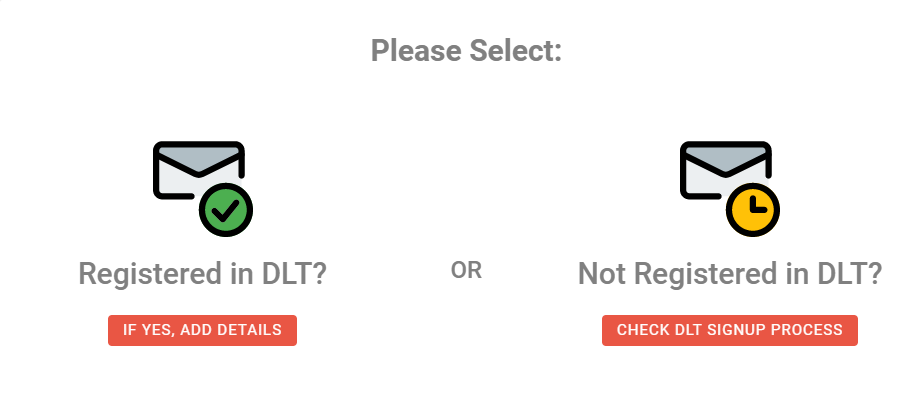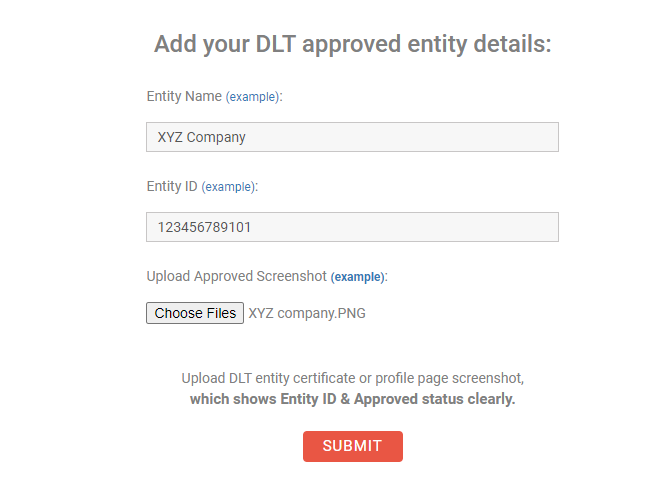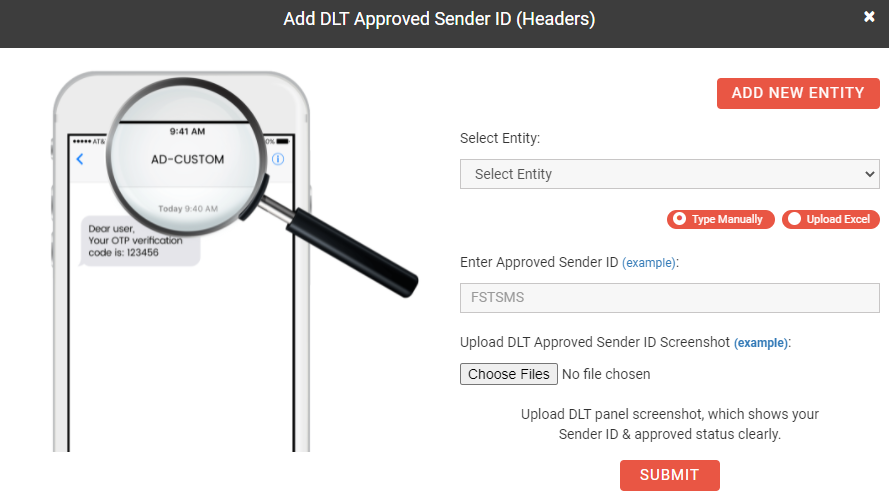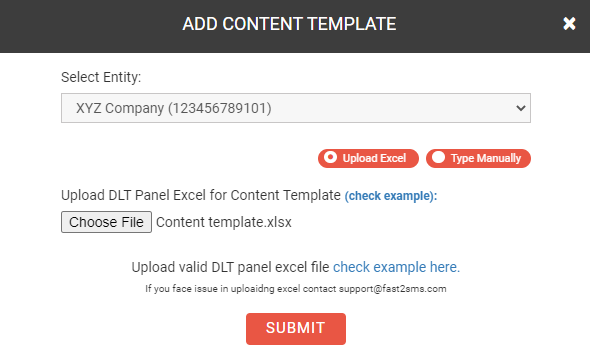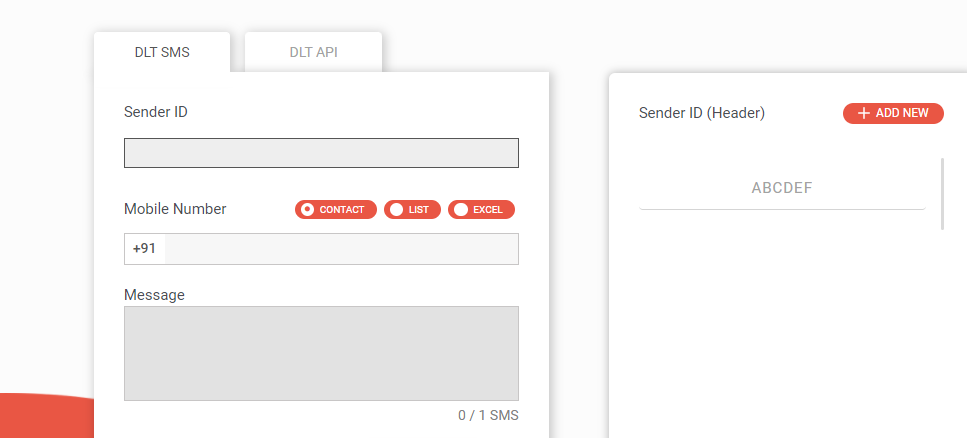Steps to add details in Fast2SMS DLT SMS section
Click on “DLT SMS”. Two options will show.
- Registered in DLT?
- Not registered in DLT?
If you are already registered in DLT click on option A, else you need to first register on the DLT operator for further procedure. If you want to know the DLT registration complete process, click on ‘Check DLT Signup Process’.
Add your approved DLT entity details (company name, Entity ID) in the form and attach the Principal Entity ID screenshot. You can add Entity ID screenshots in JPG, PDF format. After adding details, wait for some time. Entity details will be approved by our DLT team with 6-12 hours. The status will show as PENDING until your Entity Details are approved by our team.
Once your Entity details are approved in Fast2SMS, you can now add a HEADER that is approved in provided Entity ID. Click on the SENDER ID option to add a HEADER. You can upload header details manually with screenshots of approved HEADER or upload an excel sheet of the header (Downloaded from the DLT panel). HEADER details will be verified and approved by our team.
After adding approved Header, you can now proceed to add the Content template. Click on the message text box, to add template details. You can upload template details manually with screenshots of approved templates or upload an excel sheet (Downloaded from the DLT panel).
You can upload EXCEL for approved Header and Content templates at Once. All the details must be approved at DLT operator.
NOTE: In case, you have already added headers and templates, it will be shown on the right side of the panel respectively. You can add a new header or template via clicking the “Add NEW” option of Sender id and Content templates.