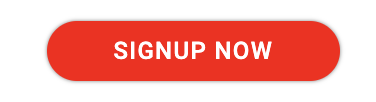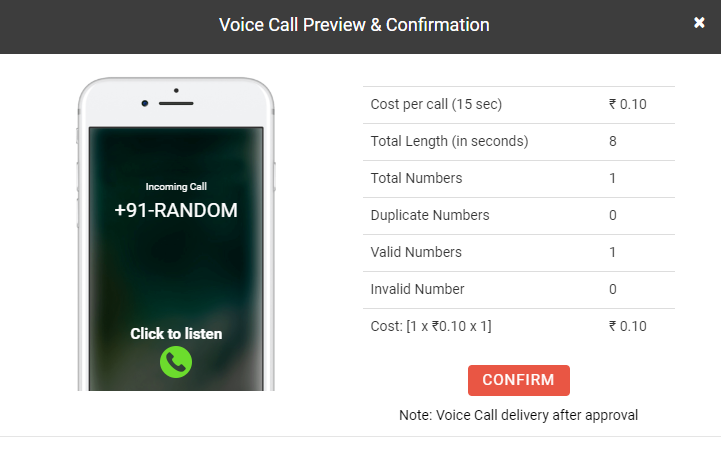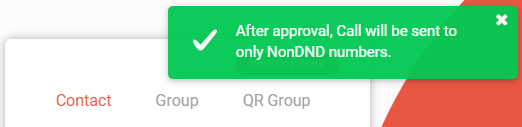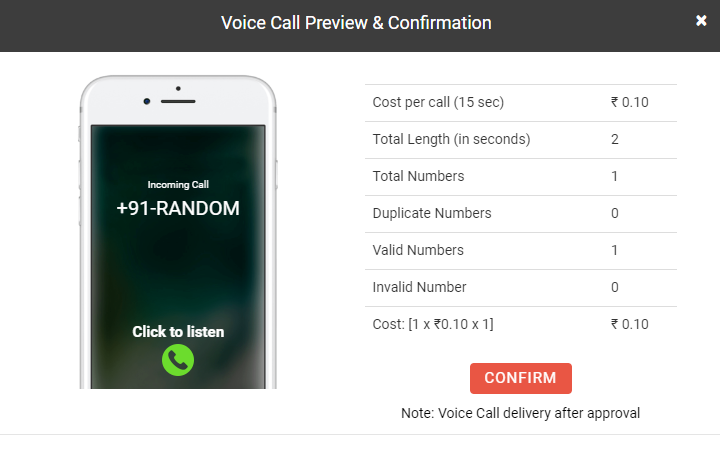How to Send Bulk Voice Call ?
Voice SMS or call is an automated voice SMS sent to the customer via the Fast2SMS Bulk SMS panel. These calls are sent either for advertising or promotional purposes or for providing important information to the registered customer. DLT registration is not required to send Voice call SMS.
Routes for sending Voice call SMS
There are two routes for sending Voice call SMS:
- Promotional
- Services
1. Promotional route
Voice call sent via Promotional route will be of promotional nature and will get delivered to Non-DND numbers only from 10 AM to 9 PM. Voice calls will get delivered via a random Caller ID. Once you click confirm to send the voice call SMS, our approval team will verify and approve your voice call. Once it is approved, it will be sent therein.
Note: Sending personal voice call SMS, spam or fraud voice call is strictly prohibited. This service is only for commercial use.
2. Services route
Voice call via Service route will be delivered to both DND and Non-DND numbers 24/7. This voice calls has to be of informative nature. Promotional and Marketing voice call SMS cannot be sent from this route.
Voice SMS charges explanation
10 Paisa for 15 seconds will be deducted from your Fast2SMS wallet balance. It means if your call duration comes out as 15 seconds or less than 15 seconds, 10 paisa per voice call SMS will be charged. If the call duration is more than 15 seconds, then price will vary accordingly.
Example, if your call duration is 8 seconds then, 10 paisa per voice SMS will be charged. Similarly, if your call duration is 18 seconds then 20 paisa will be charged per voice SMS.
Process of sending Voice Call SMS from Promotional route
1. Log in into your Fast2SMS account.
2. Click on Voice Call option from the left menu bar.
By default, Promotional tab will be opened for sending voice call messages.
3. Enter the mobile number in the mobile number field. You can also use other options like excel and list for adding numbers.
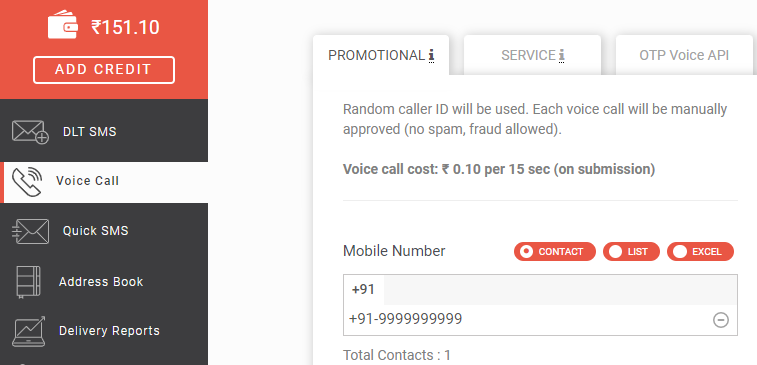
4. Next, type or upload the voice call text. Click on Send to send the voice message. You can even Schedule the voice message to be sent at a later date and time.
Convert To Voice: You can use this option to listen to the voice message that will get sent. Once you click on the tab, you get to listen to the voice call SMS that will be delivered to your customer.
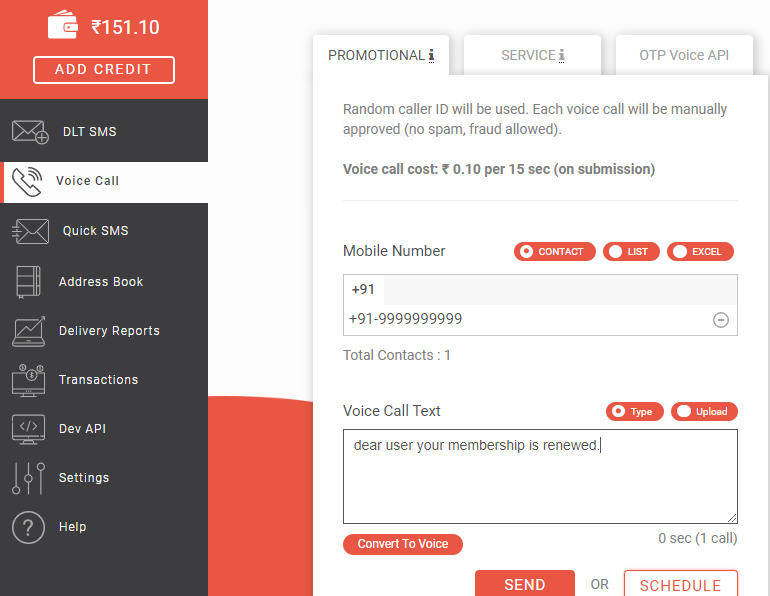
5. Once you click on the Send tab, a confirmation box will appear with details of your voice SMS. Click confirm to send the voice message.
6. As you click confirm, voice message will be sent for approval and will be checked and verified by our Fast2SMS team. Once it gets verified, the voice SMS will be delivered therein.
Voice Messages will be approved by our team in 12-24 hours.
Process of Sending Voice Call SMS from Service route
1. Select the Services tab.
2. Enter the mobile number in the mobile number field. Type or upload the voice call text in the voice call text field. Click on Send to Send the voice message.
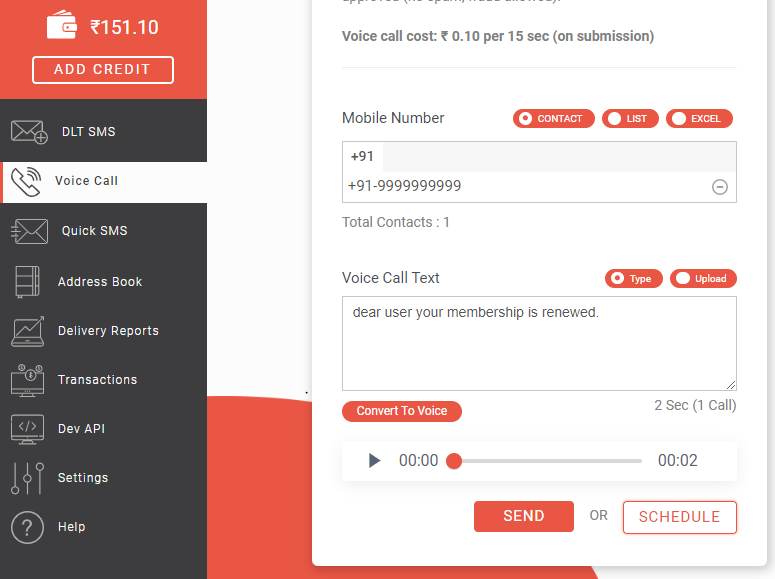
3. As you click on the Send tab, a confirmation dialog box will appear with the details of the voice message.
4. A message will appear on the right side of the screen as shown in the image below
You can check the delivery status of the voice call SMS from the Delivery Report section.
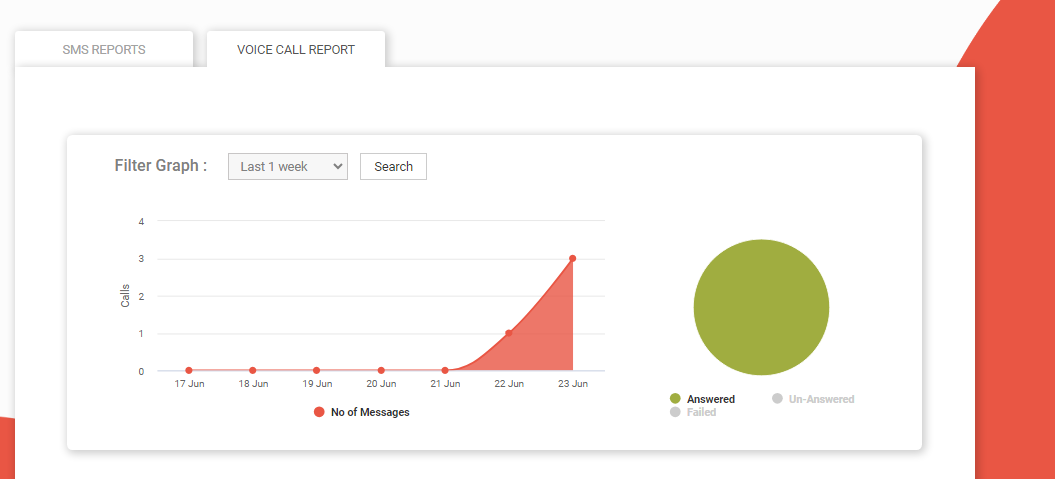
Check other articles:
- How to Send Bulk Voice Call?
- Voice Call FAQs
- Bulk Voice Call Service Provider in India
- What is Bulk Voice Call ?
- How Bulk Voice Call Services grow your business?