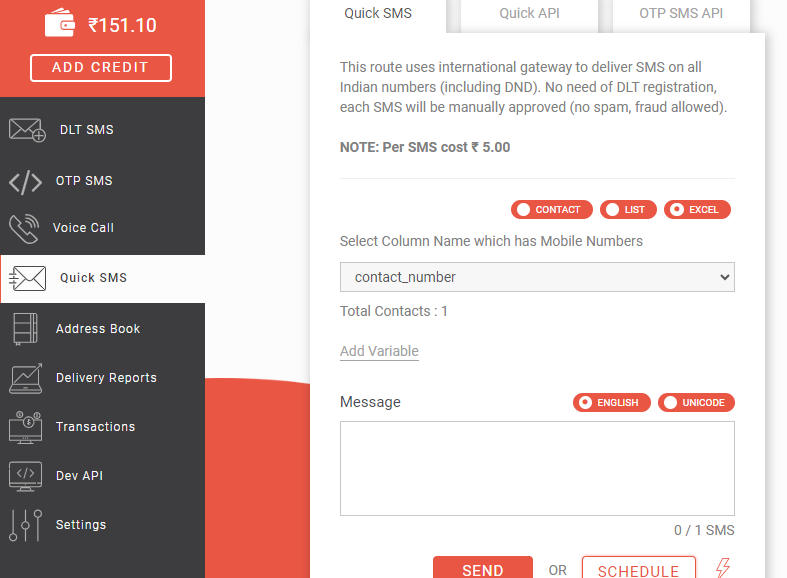How to upload a CSV or Excel file?
Create an Excel file of the contacts you want to send SMS to. If you want to upload a CSV file, save the file with the extension .csv after the file name. You can upload both CSV and Excel files.
1. The following screen will appear as shown in the image below. In the Mobile Number field, select the Excel checkbox to upload your Excel or CSV file.
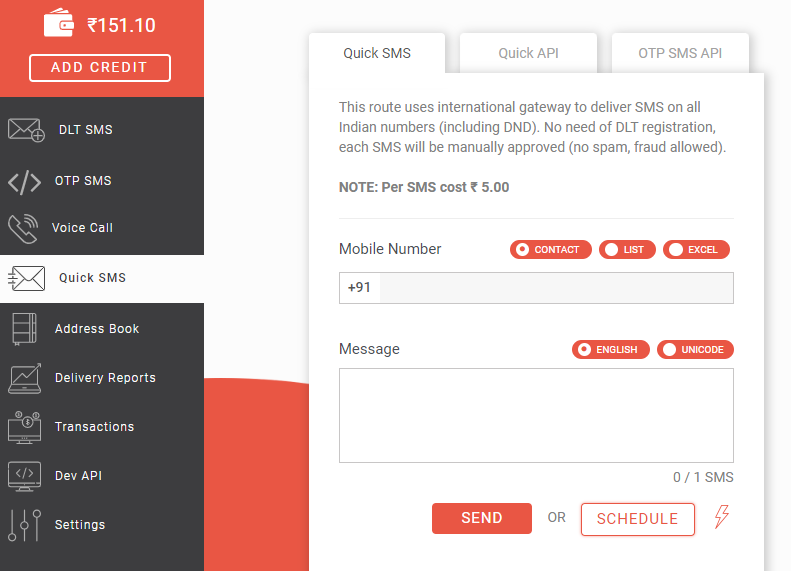
2. As you select the excel checkbox, you need to upload your csv or excel file from the Select tab. As shown below, a file is uploaded having three columns name, number and result.
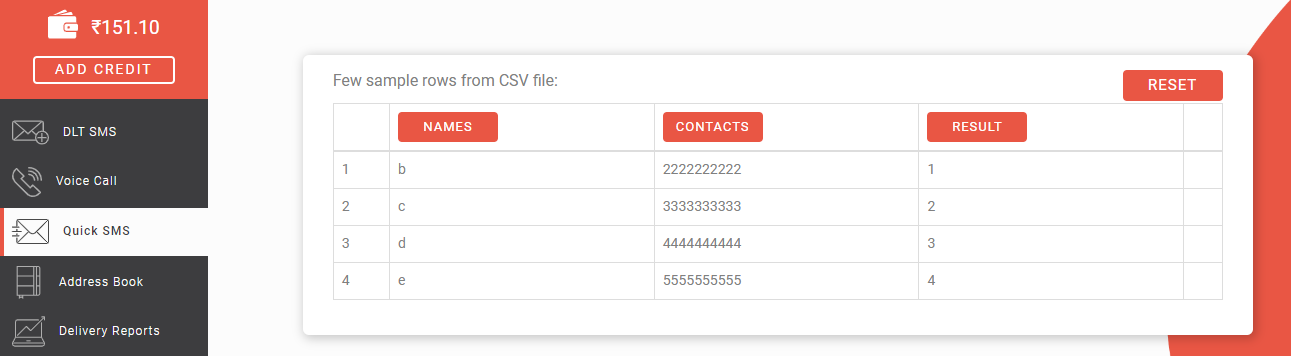
3. Now, select the column which has mobile numbers.
Note: By default, name will appear, you need to click on the dropdown arrow to select the number option.
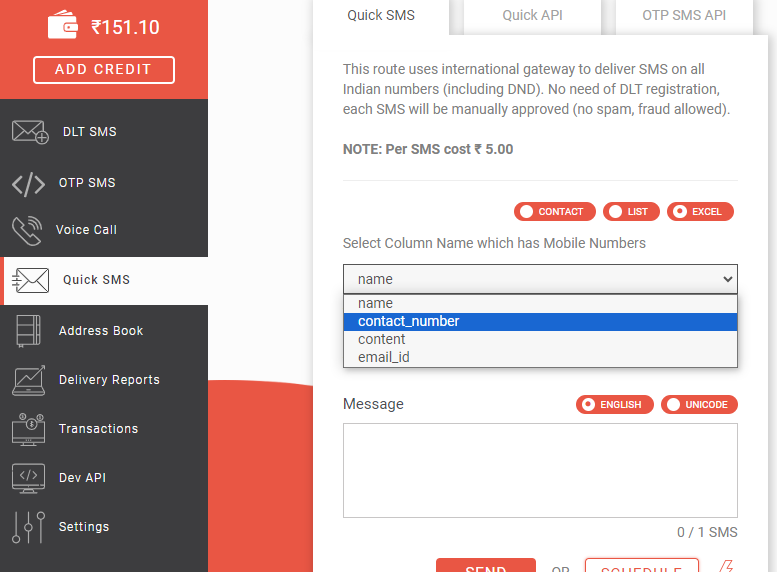
4. If your SMS is “Dear (name), your result is (result).” You need to select the variable from the uploaded table while writing the message and click on Send to send the SMS. It will appear as shown in the image below. Name and result will be sent accordingly. Similarly, you can add other variables as per your data and requirement.
Dear A, your result is Pass
Dear B, your result is Fail
Dear C, your result is Pass