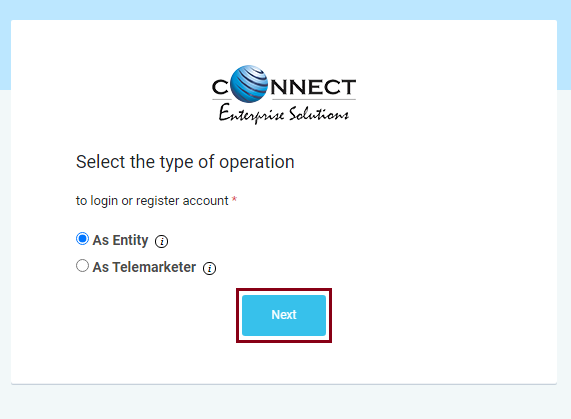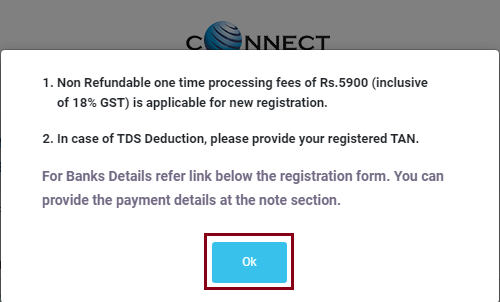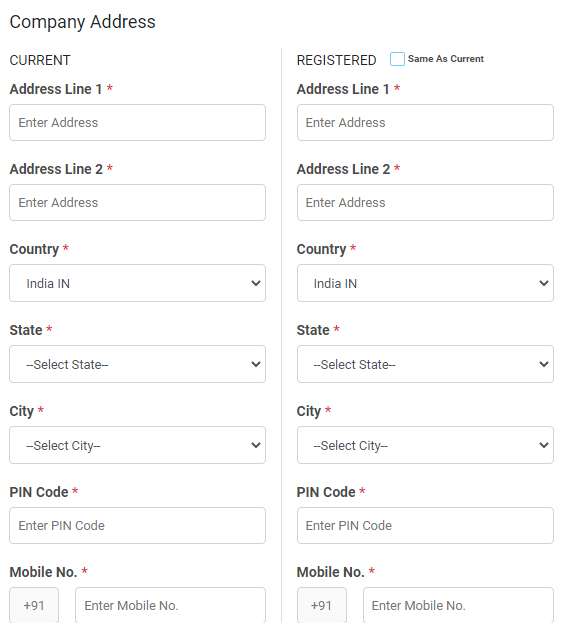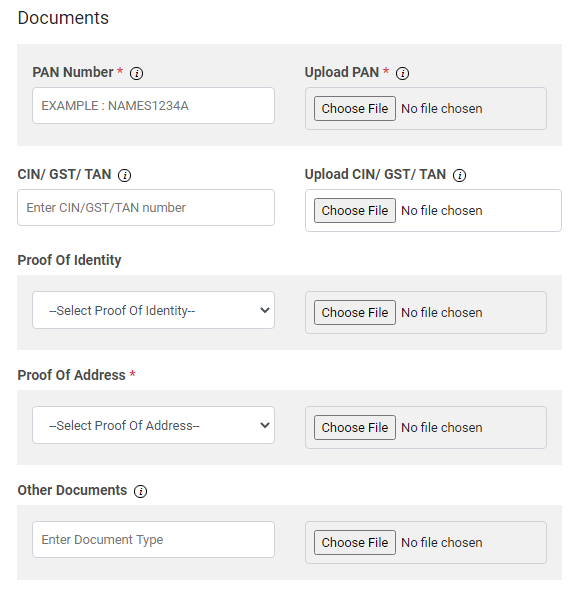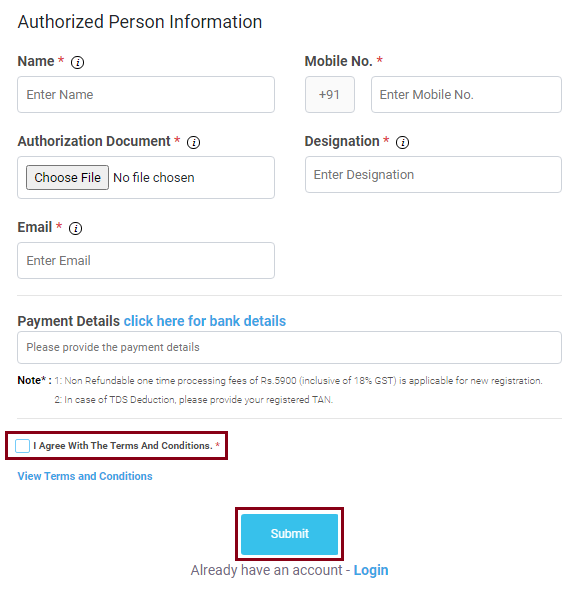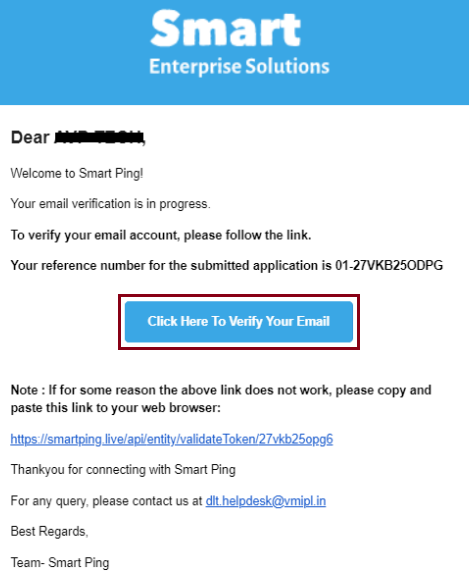DLT Registration/Signup Process In Videocon
Note: Right now, DLT registration is free in Videocon, so process fast !!
1. Visit the link: https://pingconnect.in/entity/register-with
Select ‘As Entity‘ button to signup in Videocon DLT and then click on the Next tab.
2. For New DLT Registration, click on the ‘Click Here‘ link.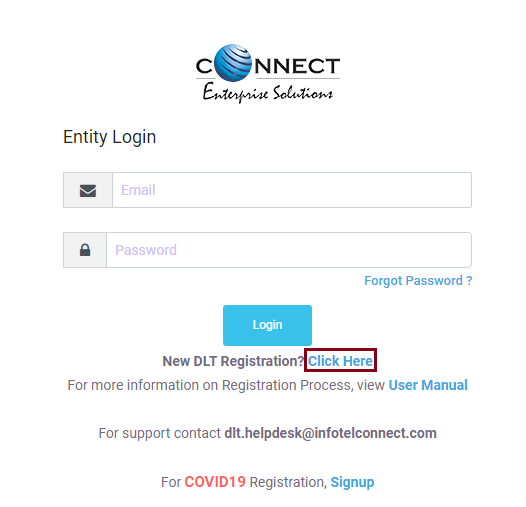
3. By default, Indian is selected as shown in the image below. Click on the Next tab to continue with the registration process.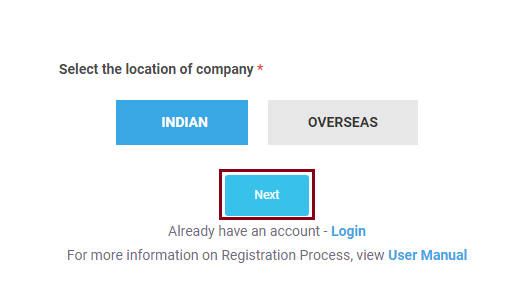
4. A ‘Customer Acquisition Form’ page will appear on your screen. Select the New Registration button if you are registering for the first time on the DLT platform.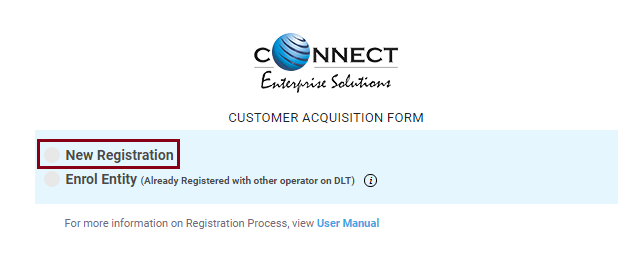
5. A message will appear on your screen as shown below. Click on the OK tab.
6. Another page will get displayed where you need to provide organization and company details. Enter your Organization’s Name, Entity Type, Email ID and Category of the Organization.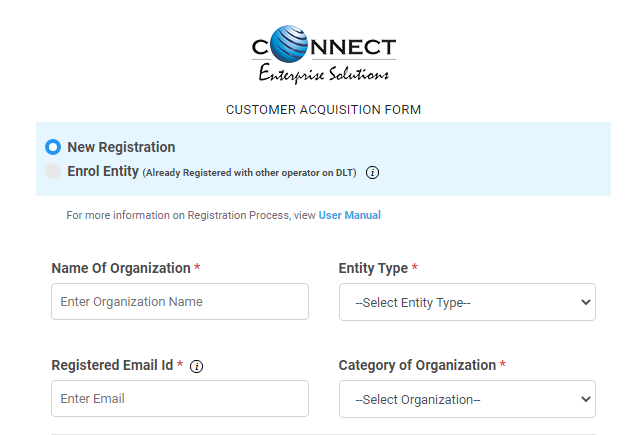
As you scroll down the list, you need to enter your Company Address, Country, State, City, PIN code and Mobile number.
Further, you need to upload your company documents such as PAN Card, CIN/GST/TAN, Identity Proof, Address Proof and Other documents. As shown below, firstly you need to enter your document details and then upload the document file.
Proof of Identity: Following documents can be uploaded and accepted as Identity Proof
- GSTIN
- Aadhar or Unique Identity Number
- Election Commission ID
- Passport
Proof of Address: Documents accepted as Address Proof are:
- Aadhar
- Unique Identity Number
- Election Commission ID
- Passport, Electricity Bill (Not older than 3 months)
- Telephone Bill (Not older than 3 months)
- Lease Agreement/Registered Sale
Next in the list, you need to enter the details of the Authorized Person. Enter Name, Mobile number, Designation, Email and upload the Authorization Document.
The Authorization document can be written in a word document and uploaded as a file in the Authorization Document Field. Click here to download Letter of Authority.
Leave the payment details field blank as there is no registration fee for you.
Click on the checkbox ‘I Agree With The Terms and Conditions‘ and then Click on Submit.
An OTP will be sent to your registered mobile number. Enter the OTP to complete the mobile number verification.
7. An Email from [email protected] will be sent to your Email ID as displayed in the image below. Click on the link ‘Click Here To Verify Your Email‘ received in your email inbox to complete the Email verification.
After that you need to wait 2-3 days for the approval of your entity & you’ll receive separate email/sms containing your login details for Videocon DLT SMS platform.
After approval, you need to approve your Sender ID’s in headers section. Follow this link for whole process.
Once your Sender ID got approved from videocon you can send screenshot of approved Sender ID on [email protected] so that our team can add those sender id in your Fast2SMS account.