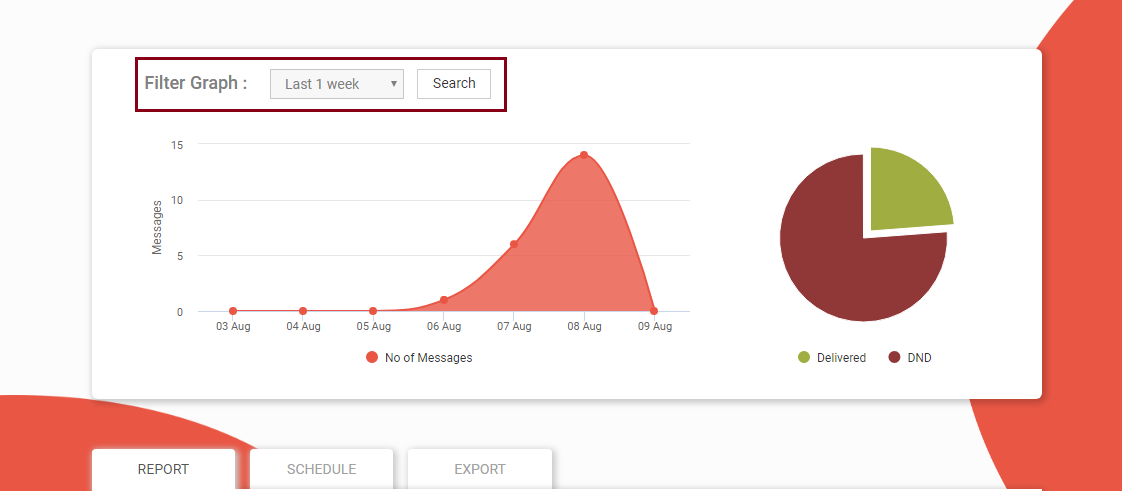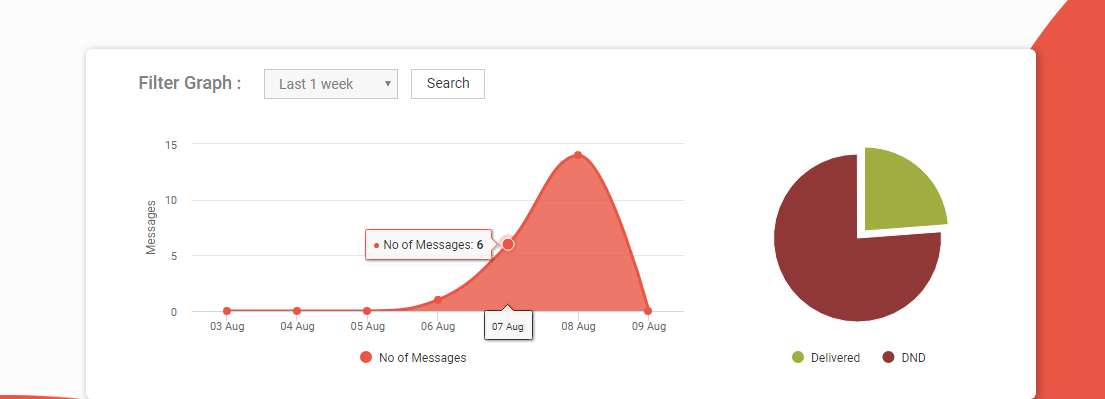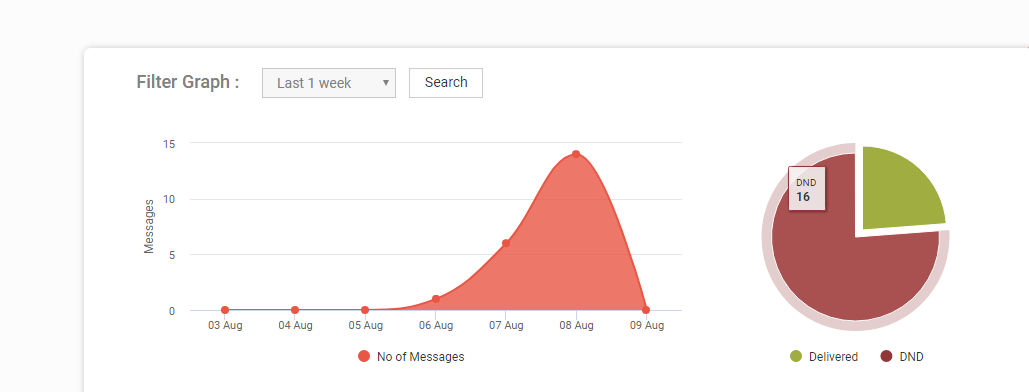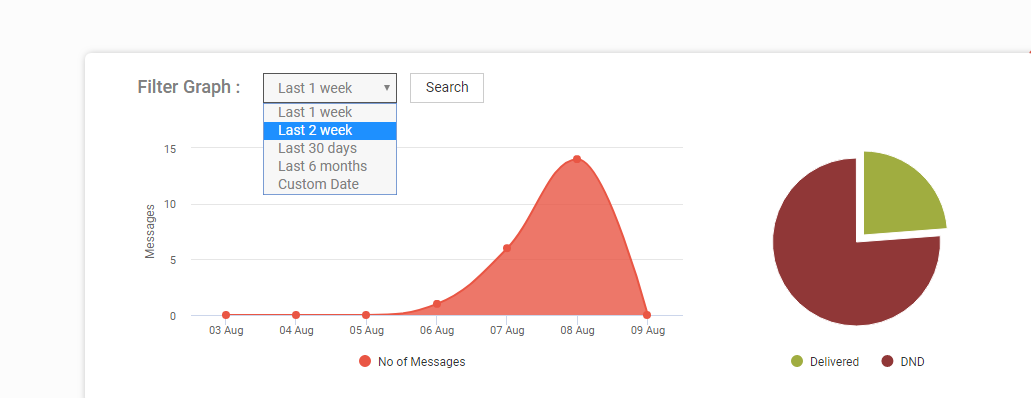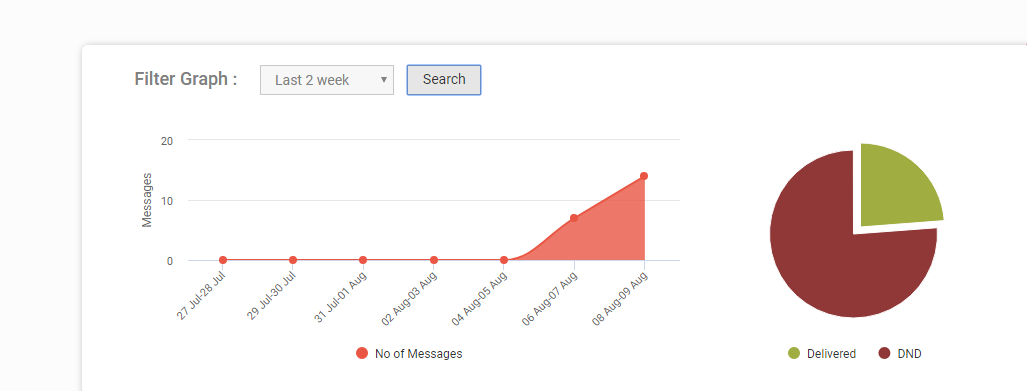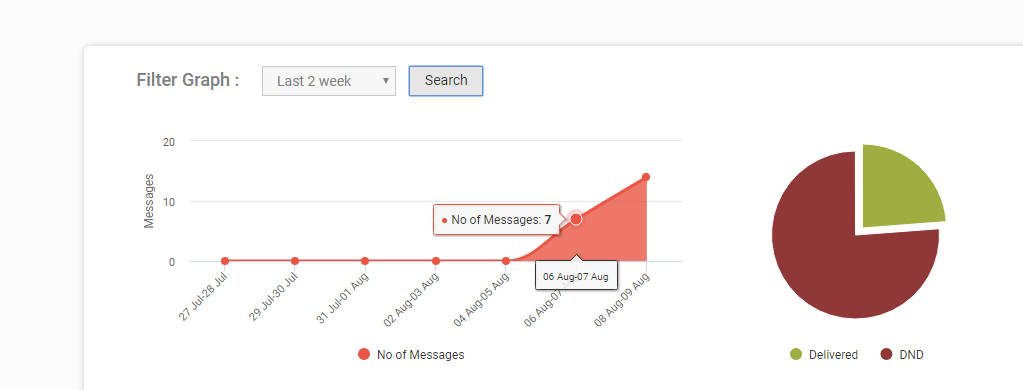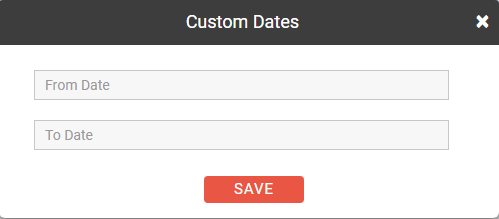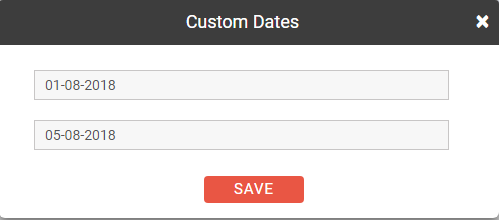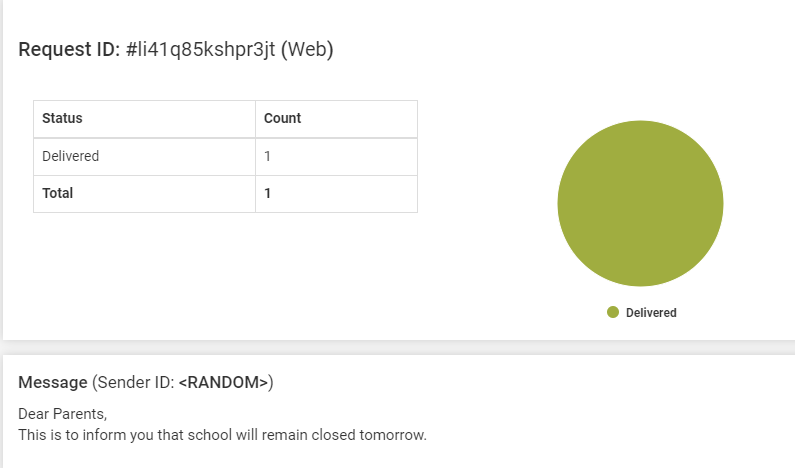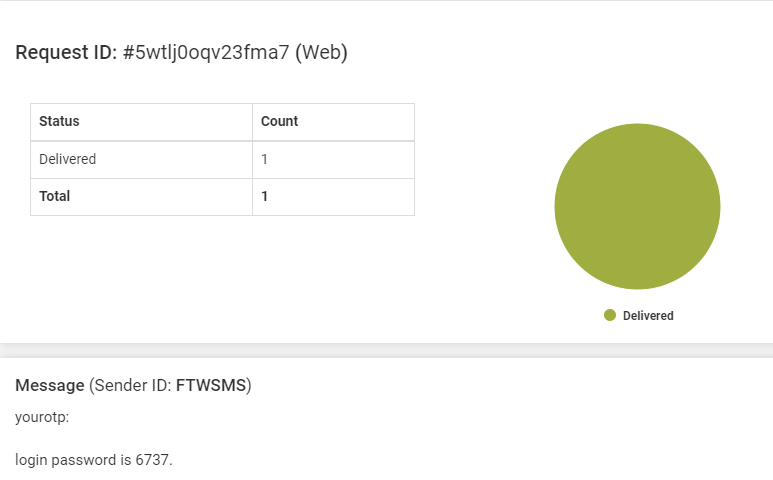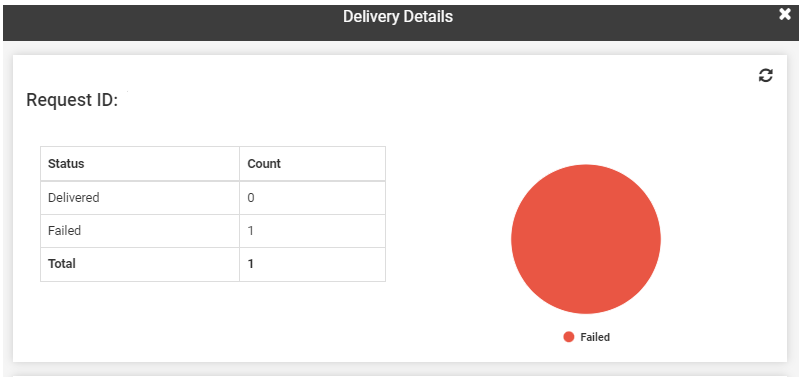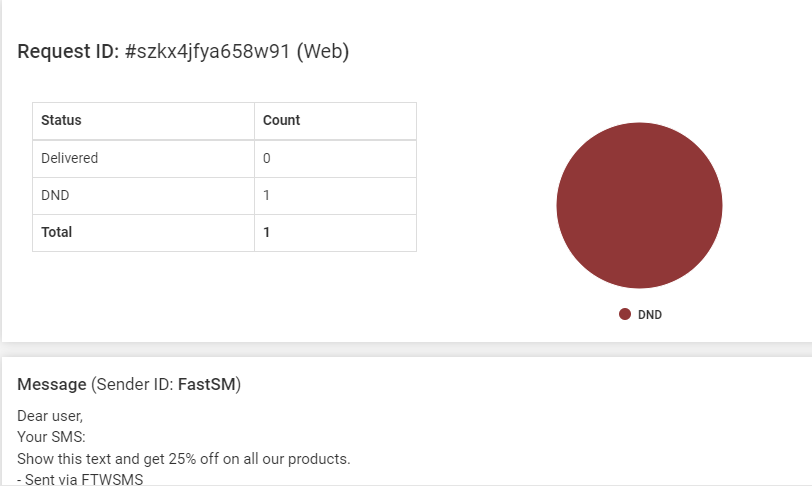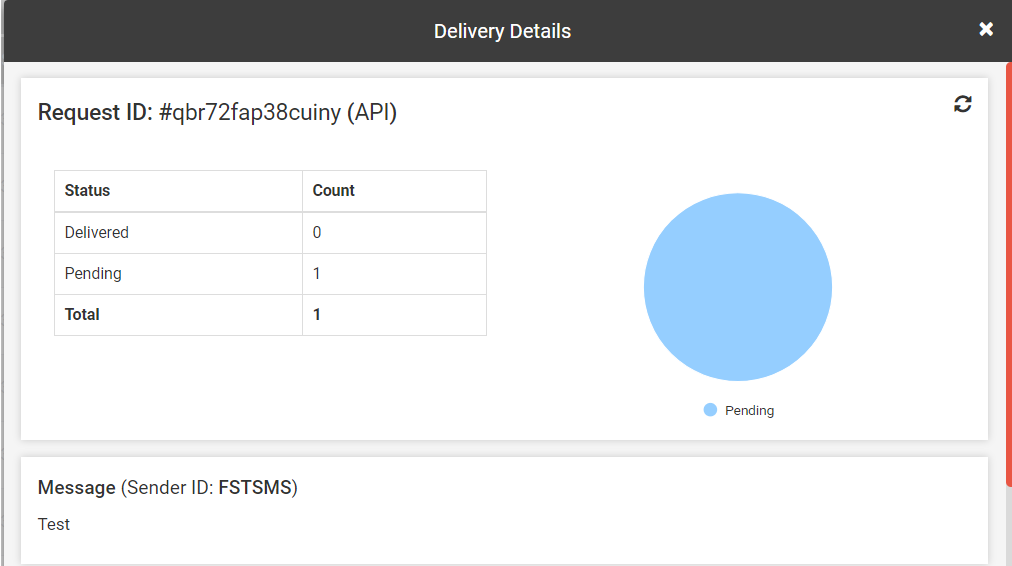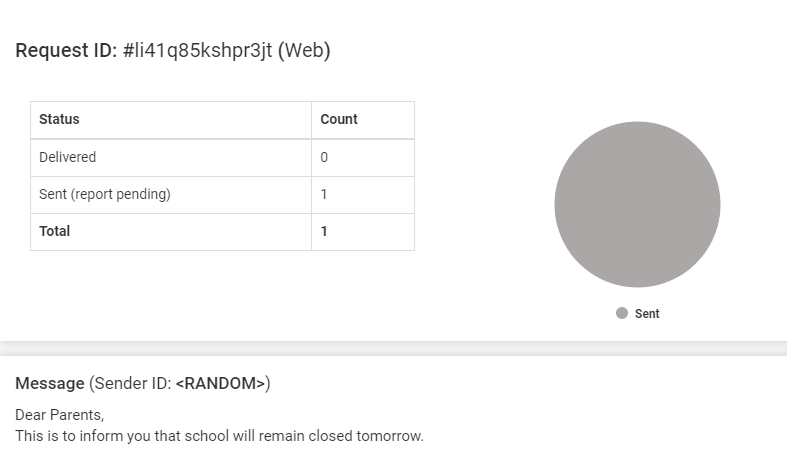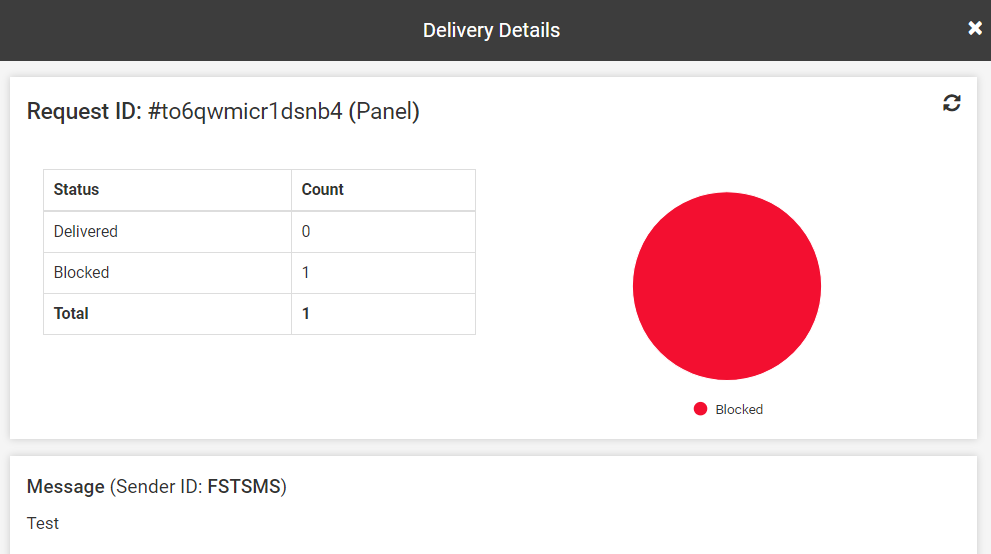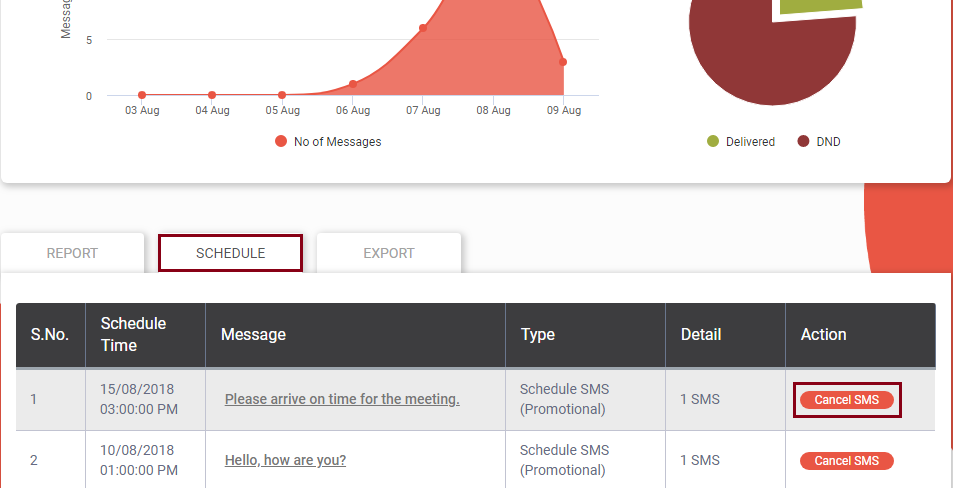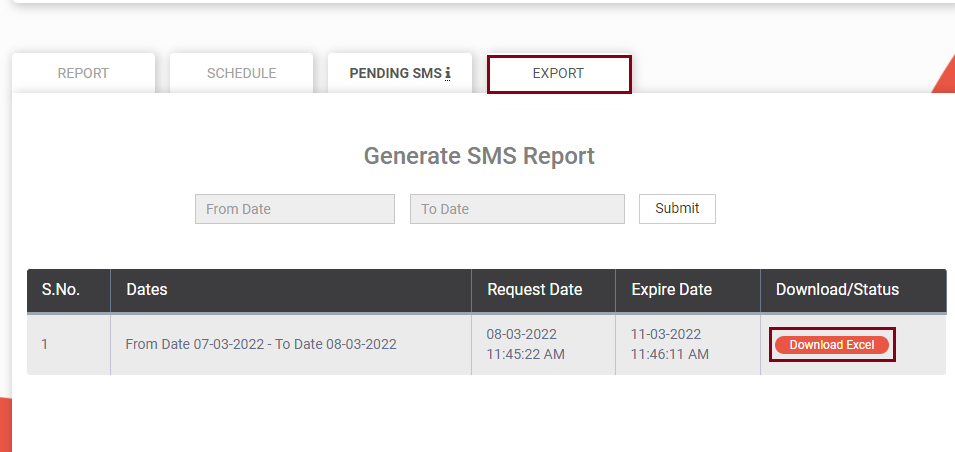How Delivery Report Works?
In the Delivery Report section, we can view the details of all the SMS sent by us. All the specific details of the SMS like date and time, status, type, number, etc can be seen. Here we will discuss how to use delivery report and check the record of our sent SMS.
1. How to check the SMS delivery through Graph
As we open the delivery report from the left side of the panel, a graph will be shown. Just above the graph, there is an option of Filter Graph. This means that we can search the sent SMS based on a particular time period which we want to view. In this example it is given as Last 1 week. So the whole 1 week SMS will appear according to the dates.
As soon as we click on the circle above the date, number of messages sent by us on that particular date will appear. We can see that no message is sent on 3rd, 4th and 5th August. We have sent 1 message on 6th August. Hence we can see that 6 messages are sent on 7th August and so on.
In the pie chart next to the graph SMS status is shown. When we click on the maroon section of the circle, it is showing that out of the total 21 SMS sent, 16 are sent to DND numbers. And 5 SMS are delivered.
Note : We don’t charge for SMS sent to DND numbers, Blocked numbers. We debit the charges for Delivered SMS, Failed SMS, Pending SMS and Sent SMS.
When we search the Filter Graph options there are different options like Last 1 week, Last 2 week, Last 30 days, Last 6 months and Custom date.
Now we have selected Last 2 week option from the Filter Graph.
As soon as we press search, after selecting Last 2 week option, graph will get changed according to the Last 2 weeks delivery report. As we can see in the following graph, 2 weeks delivery report are combined together. The delivery report of 2 days are shown together. As we can see in this graph is we have not sent any SMS till 5th August.
When we click on the 6th – 7th August time period, we came to know that we have sent 7 messages in total on 6th and 7th August. Similarly when we click on 8th – 9th August, total 14 SMS are sent in that time period.
Similarly we can see for Last 30 days and Last 6 months.
Let’s now discuss the Custom date option. In the Filter Graph when we click on the Custom date, we have to specify the time period of two dates between which we want to view the SMS delivery report.
Suppose we want to view SMS delivery report from 7th August to 9th August. We can fill up the custom date and click on search. Then click on the date to view the messages sent on that particular date. Here we want to see the SMS sent on 8th August. It is displaying that we have sent 14 SMS on 8th August. In the same way we can view for 7th or 9th August.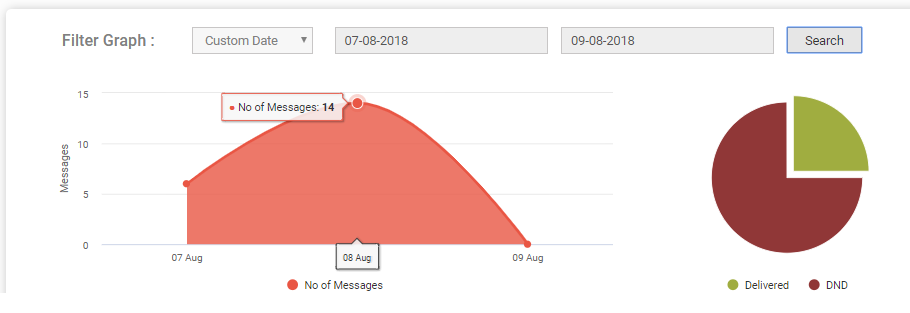
This was all about understanding delivery report through the graph. Next we will discuss, the function of the tabs below the graph.
2. Understanding Delivery Report
As we click on the delivery report option in the right side just below the graph, we will find 4 tabs – Report, Schedule, Pending SMS and Export.
Report
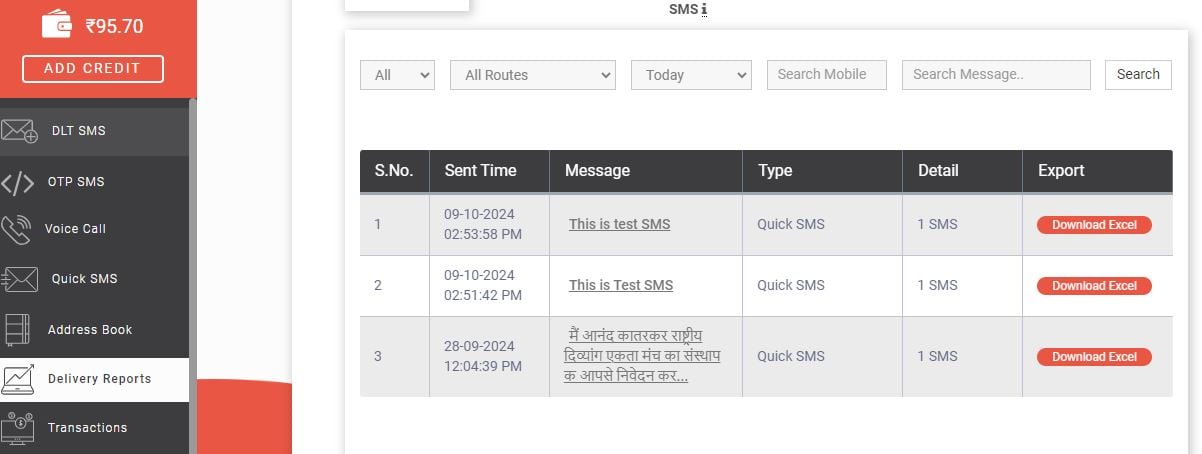
In the Report tab, 5 other tabs are displayed.
- All – By default all our sent SMS will appear here. This tab contains 4 options. If we select All, all our sent SMS will be displayed. If we select Web, all the website related SMS will be shown, similarly if App is selected, messages sent from our mobile app will get displayed and if we choose API, API related SMS will be displayed.
- All Routes – By default SMS sent by all 5 routes are displayed. In this particular option, SMS will be categorized on the basis of all the 5 routes. If we press Promotional, only the promotional SMS sent by us will get displayed. Similarly if we select Service or Quick SMS, the respective SMS of that particular category will be shown.
- Today – By default today’s delivery report is shown. In this third tab the SMS sent on that particular day will be shown. This tab is divided into today, yesterday, last 1 week, last 2 weeks, last 3 weeks and last 30 days and Custom Date. We can choose the option based on our preference.
When we click on the Custom date, we have to specify the time period of two dates between which we want to view the SMS delivery report.
When we click on the Custom Date, a window will open as shown below. Type the 2 dates between which we want to view the delivery report. And after entering the dates click on Save button.
As you press save, all the SMS which have been sent from 1st August to 5th August will get displayed.
- Search Mobile – Just after the Custom Date tab, Search Mobile tab will be displayed. It allows you to search message based on mobile number.
- Search Message – In this tab, we can find out any message we are searching for. Simply, type any value and click on the search button. It will show you the results of that particular value.
Now let us check how to see the delivery status of each SMS.
When we press the delivery option in the left side of the panel, below the graph, other details are mentioned as well. We can click anywhere in the row to view the message status. Click on the SMS whose delivery report we want to view. In this example we want to view the delivery report of first SMS in the list. Click on that message.
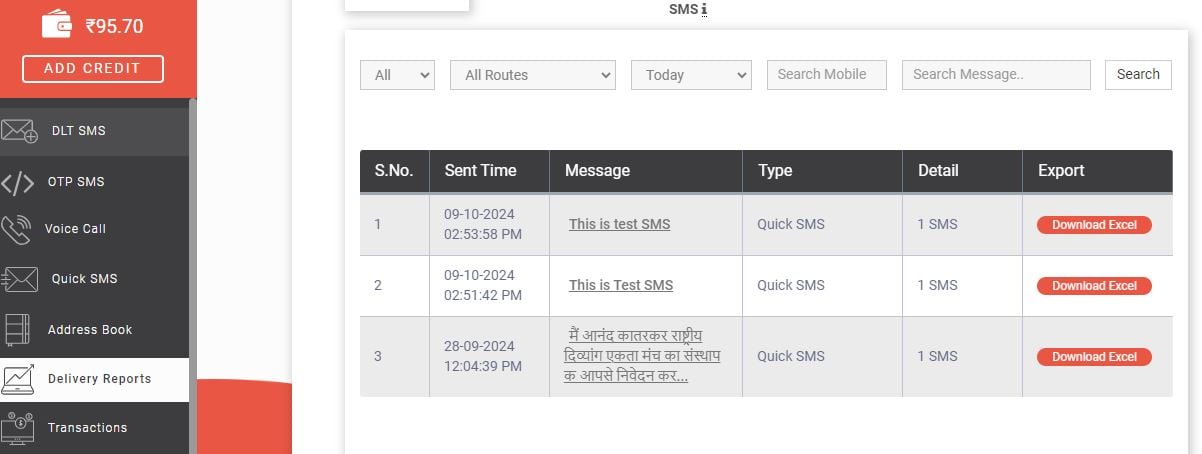
When we click on that message, a window will get open and all the details of that message will be displayed. As we can see that this message has been delivered.
When we scroll down further, we find that details are given like the receiver’s number, message, message count, status and the delivery time. So in this way we can view the status and other details of the SMS which we have sent.
Example of different status in SMS
We will discuss what is the meaning of different status in a delivery report and which color denotes which status.
1. Delivered SMS
The below image is the delivery report of a successfully delivered SMS. It is shown in green color.
2. Failed SMS
The image below shows the delivery status of the SMS which is failed due to some reasons.
We debit the charges of failed SMS because we have to pay the operator.
Following are reasons behind Failed SMS
- Number not reachable: When the message is being sent, if the recipient’s mobile number is not reachable within the stipulated time period then the message gets failed.
- Operator rejected: Carrier had rejected the message as the operator blacklisted the number or the SMS content and hence declared as failed SMS.
- Operator error: Operator failed to process or respond, this is technical issue from operator end.
- Number not exist: If the SMS is sent to an invalid number, then it won’t get delivered and hence will get failed.
- Unknown subscriber: Number is not active or service is temporary suspended or not available.
- Number switch off or low signal: Mobile phone is switched off or having low signal so the SMS will not get delivered. But, if within the time limit the mobile comes in network or is switched on then the message will delivered otherwise is it failed.
- Operator not responding: Operator not responding, so we not getting any response hence message got failed.
- Operator time out: Sometimes, if all the attempts to send the message within a stipulated time have failed still the message is unable to get delivered, then the SMS might get failed due to operator time out.
- Handset memory full: Recipient’s mobile inbox is full. To get the message, the receiver need to clear up some space and then they will be able to receive the SMS.
- Number suspended by operator: Mobile number suspended/blocked by operator that is why SMS got failed.
- Operator congestion: It happen sometimes that there is too much traffic with either of the operators resulting in failure of the SMS.
- Handset error: Completely related to the mobile settings (or software issue) because of that SMS got failed.
3. DND
The below image shows the delivery report of an SMS sent to DND number. DND means ‘Do not disturb’. If a person has DND mode activated in their phone, promotional SMS will not get delivered to them.
Note: We don’t debit the charges if the SMS is sent to DND numbers from Promotional route.
4. Pending
The below image shows the delivery report of a pending SMS which is yet to be sent.
5. Sent
The image below shows the delivery report of an SMS which is sent but the delivery report is pending (SMS might get delivered but report is pending).
6. Blocked
The image below depicts the delivery status of the SMS in which the number is blocked. In Fast2SMS we can block our number if we don’t want to receive SMS. If a person has activated ‘block your number’ feature then the SMS will not get delivered.
Note : We don’t charge for the SMS in which the receiver has blocked his or her number.
Visit fast2sms.com/dnd to block or unblock your number in Fast2SMS.
Note : If you don’t want to receive any SMS from Fast2SMS, you can visit the link above to register your number with the ‘Block your Number’ feature.
Note : We don’t charge for SMS sent to DND numbers, Blocked numbers. We debit the charges for Delivered SMS, Failed SMS, Pending SMS and Sent SMS.
Schedule
Next to report is the Schedule tab. In this tab all the SMS which have been scheduled by us to be sent at a later date and time will be displayed.
If we want to cancel the scheduled SMS we can do it by going to the delivery report section and then select the schedule tab and then click on the Cancel SMS option. Money charged for that SMS will be refunded in your Fast2SMS wallet.
When we press the Cancel SMS option, the following dialog box will appear.
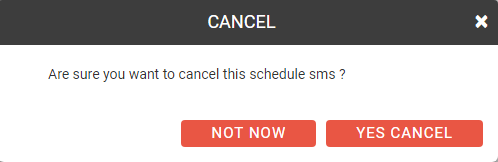
Click on Yes Cancel to cancel the scheduled SMS.
Note : The date and time of a Scheduled SMS cannot be edited, it can only be canceled.
Export
In the Export option next to Schedule tab, we can get a SMS report for the time period which we specify. We need to select the time period between which we want to view the delivery report and then click on the Submit button.
In this example we have selected the time period from 7th March to 8th March. Click on Download Excel to download the report. The report might take 5-10 minutes to get generated.
Note : At a time, you can Export delivery reports of maximum 30 dates. You cannot export reports of more than 30 days. The validity period of the delivery report excel file is 3 days. After 3 days, you will not be able to download it.
Total request to generate 5 reports can be made at a time. However, we cannot request report generation again if we have a pending list of 3 requests already. Once one of the three gets completed then only we can request for more. A total of 5 requests and 3 pending requests can be completed at a given time.