How Fast2SMS Reseller Panel’s Manage Users Section Works?
Have you been able to check out the Fast2SMS reseller panel? Well, I think you should do it right now. Start your bulk SMS reseller business with Fast2SMS.
Contact the Fast2SMS support team at [email protected] for account creation and discount rates.
As soon as you get your Fast2SMS bulk SMS reseller account, you will have to navigate through the Manage User section. Let us now see how the Manage User Section Works.
Fast2SMS Reseller Panel’s Manage Users Section
In the “Manage user” section, you will find a set of user management features that allow you to efficiently add and keep track of all your customers. The features available in this section include:
1. Add a User
- To create a new user account, navigate to the “Manage users” section
- Click “add user” button
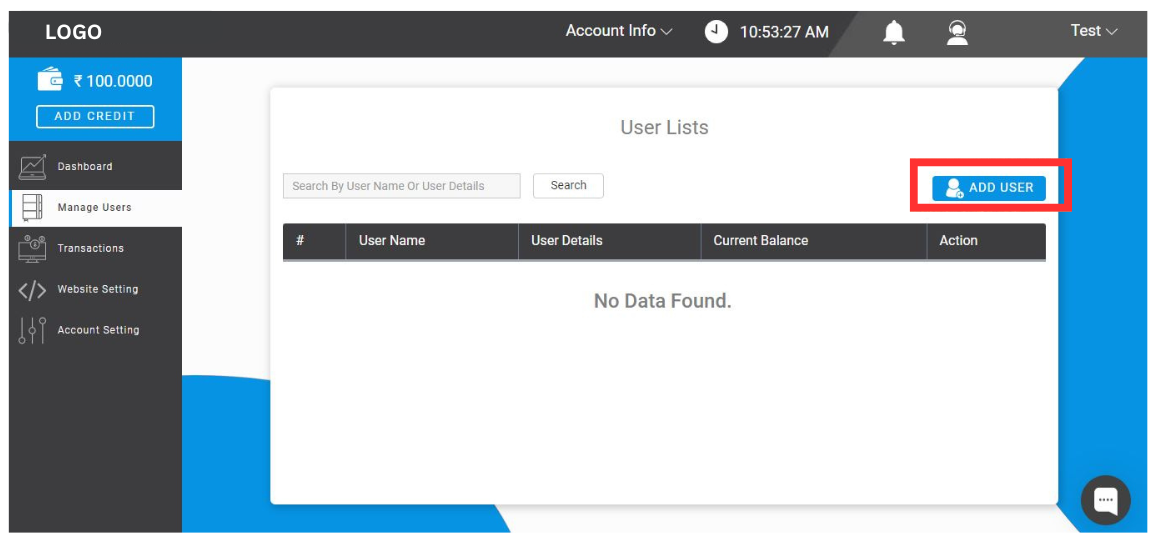
- In Add user page input details
-
- Username
- Full name
- Email ID
- Mobile number
- Password.
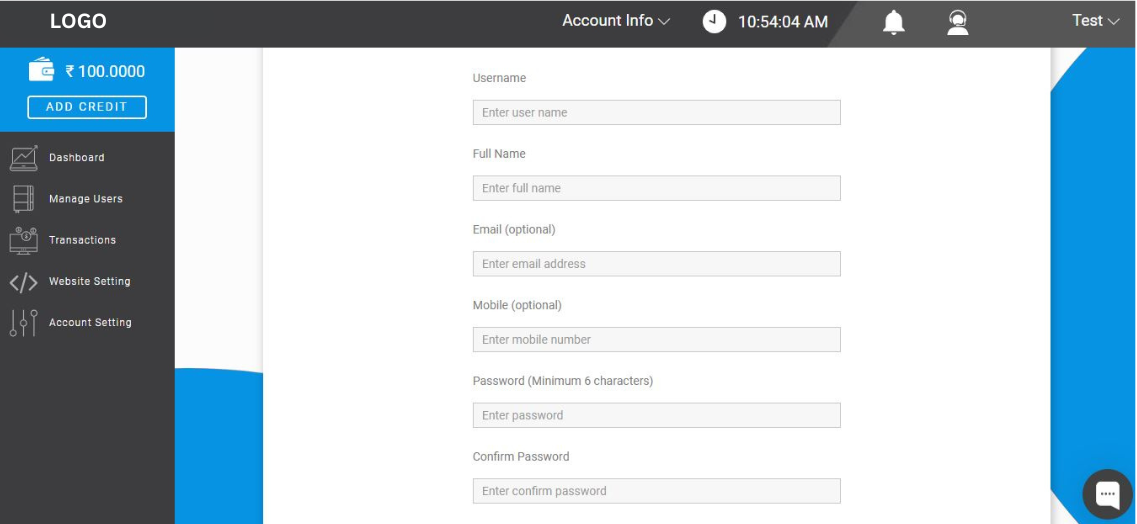
- Click on the “add user” button to complete the process.
2. Manage User
- You can log in as a user, enabling you to modify and update your account details as necessary.
- Using the provided “edit user” button,
- You can add new plans
- View ongoing or upcoming plans
- Activate or deactivate users by using the user active button
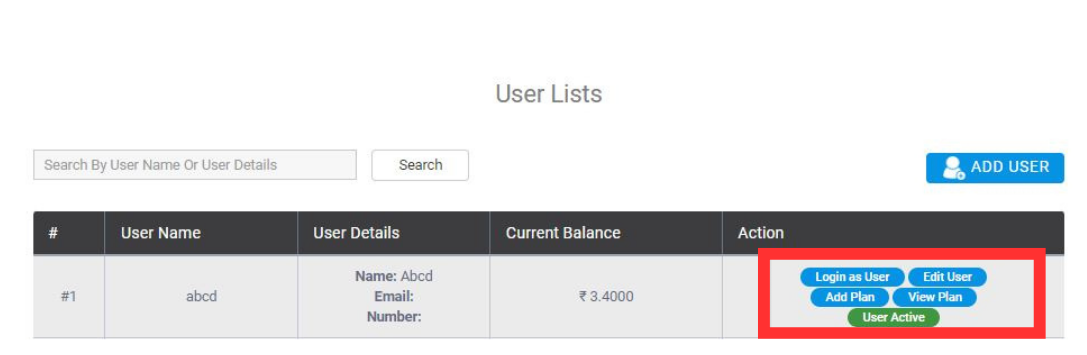
3. Login As A User
By clicking on this section you will be directed to the user’s account where you can change or update any setting according to your requirements.
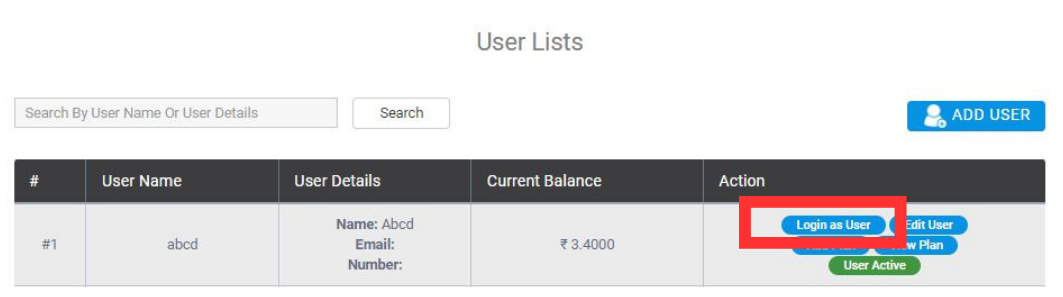
4. Edit User
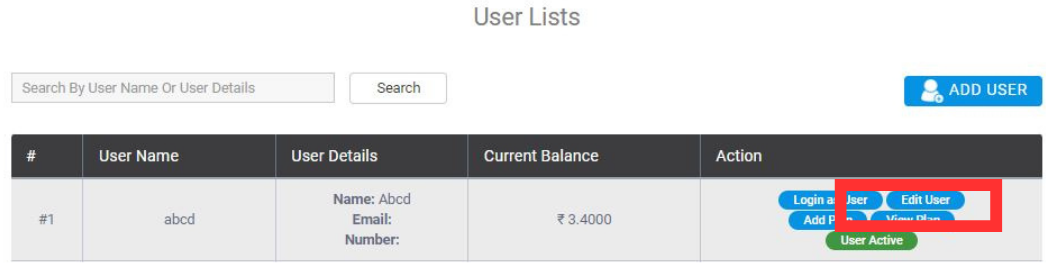
In this section, You can update the information of the user such as email, phone, and password.
Enter the new details and click update.
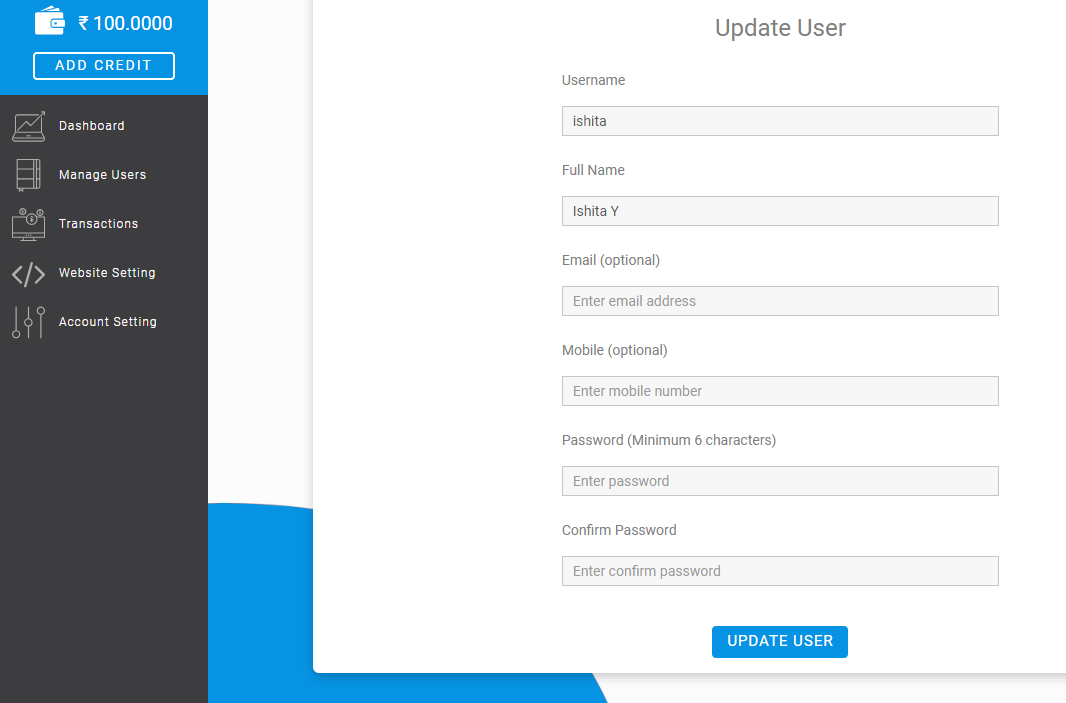
5. Add plan
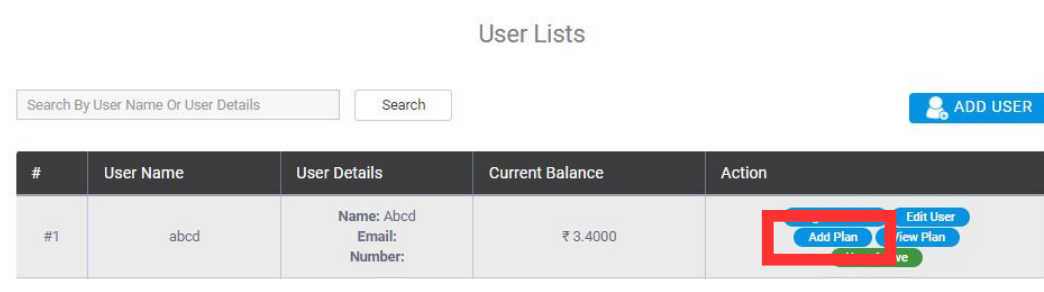
Set the pricing you the user. Enter the details
- Select the SMS route
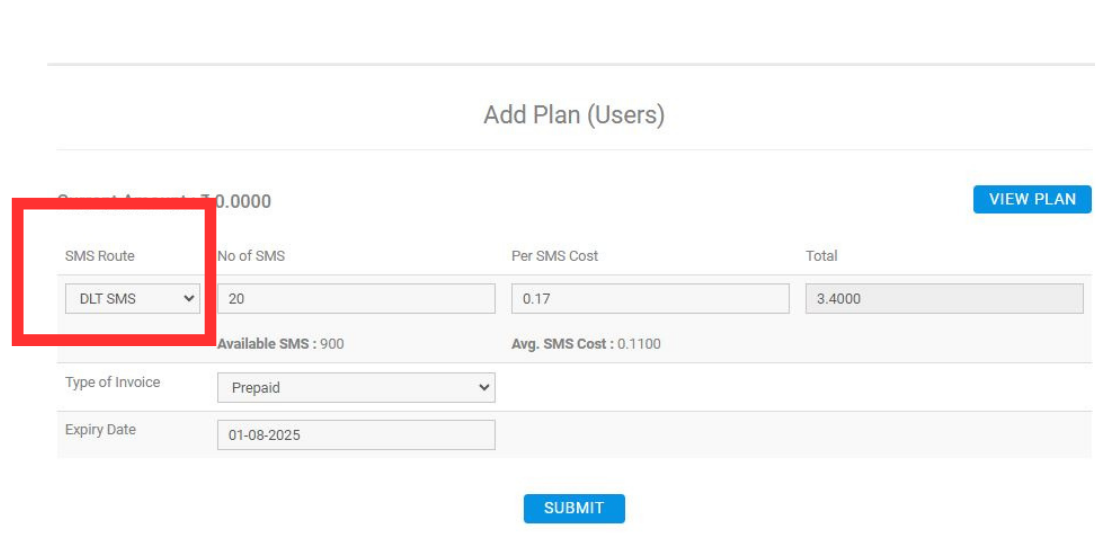
- Enter the number of SMS
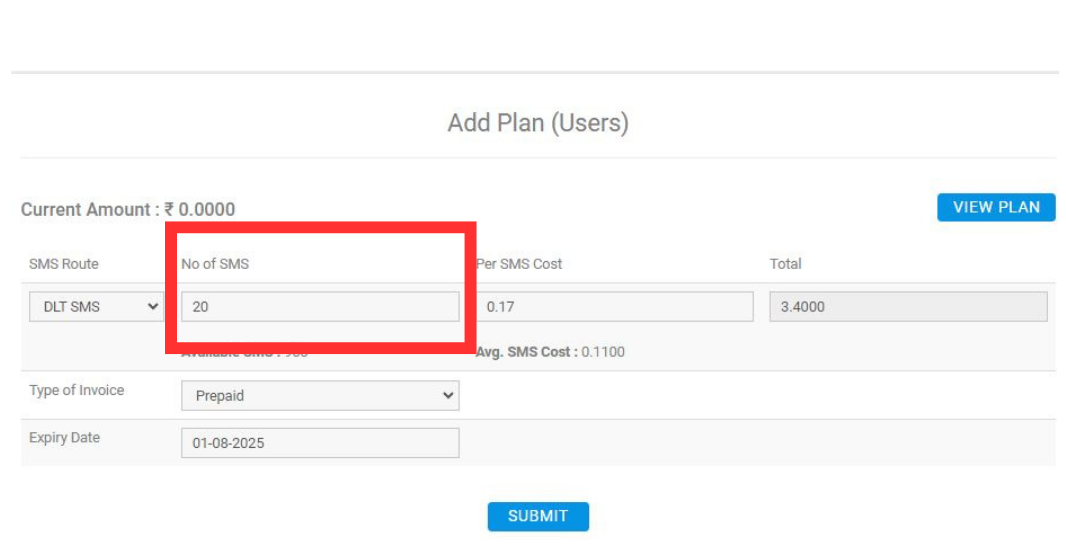
- Set per SMS cost
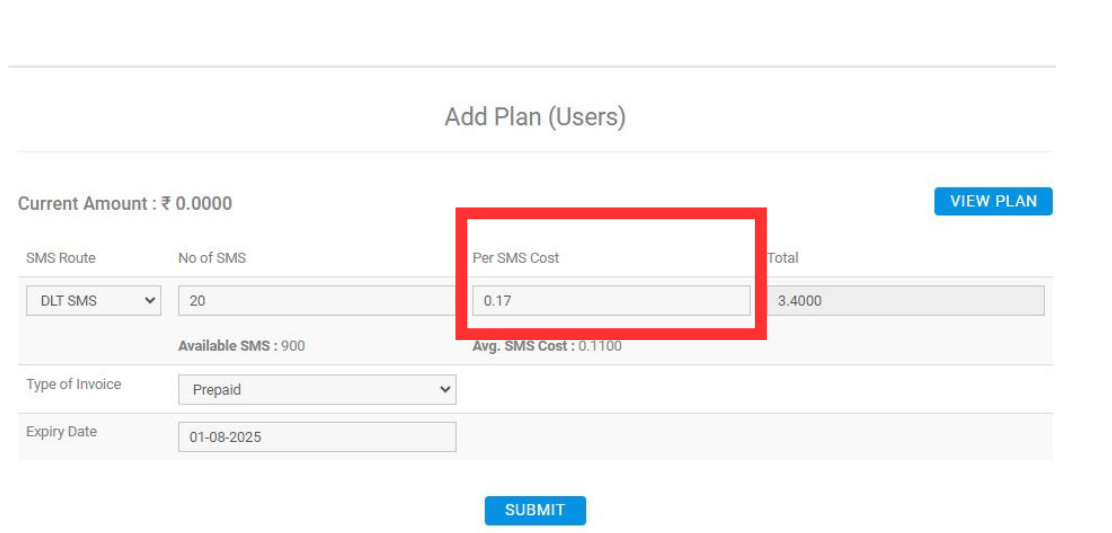
- Select the type of invoice: prepaid or postpaid
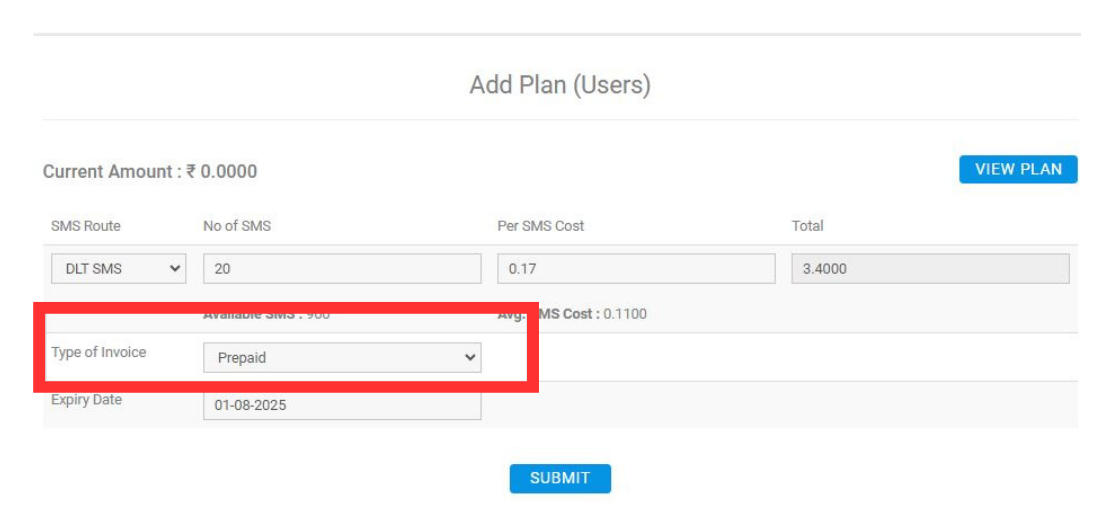
- Set the expiry date
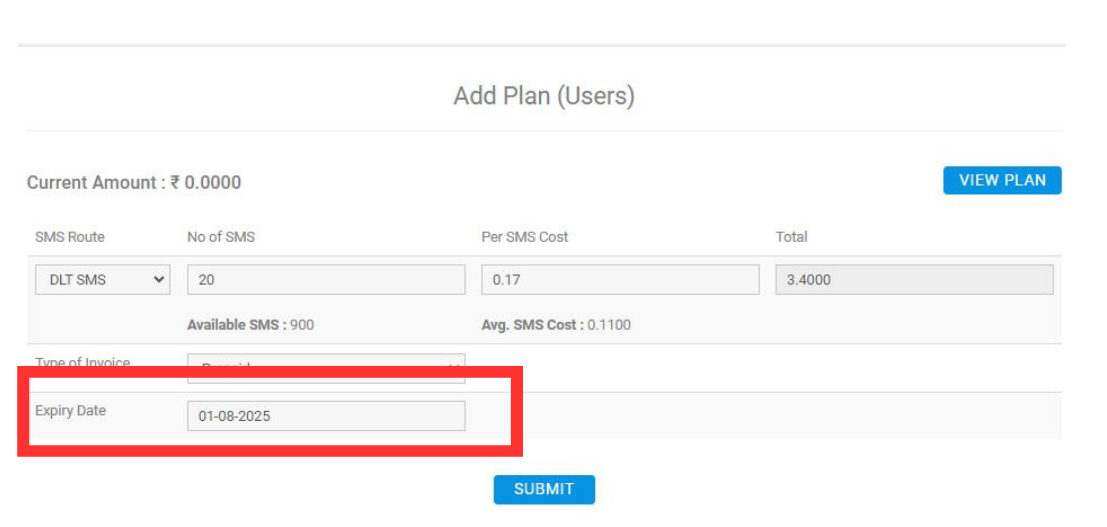
On successful plan settings, you will receive a pop-up in the top right corner.
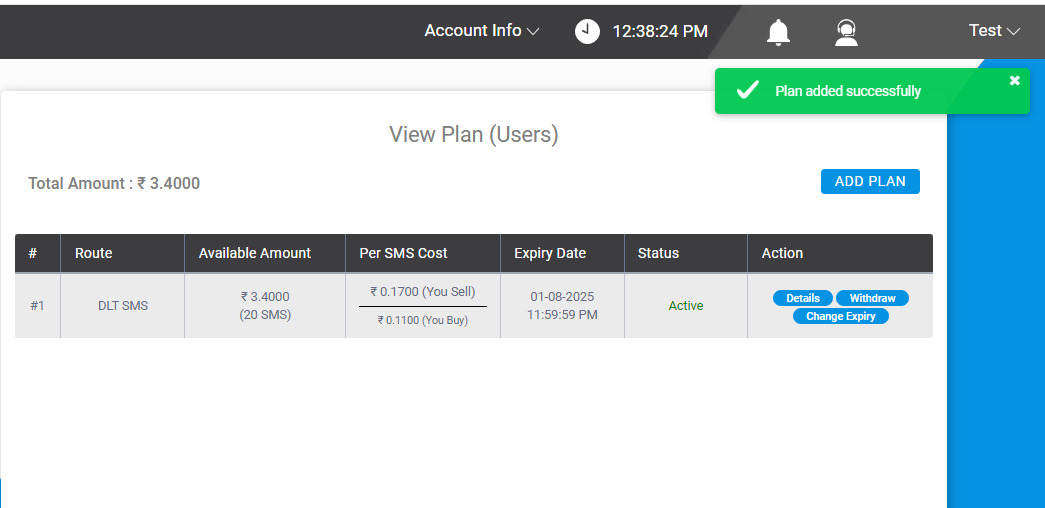
If you want to add more plans you can click on the add plan button and repeat the process.
6. View plan
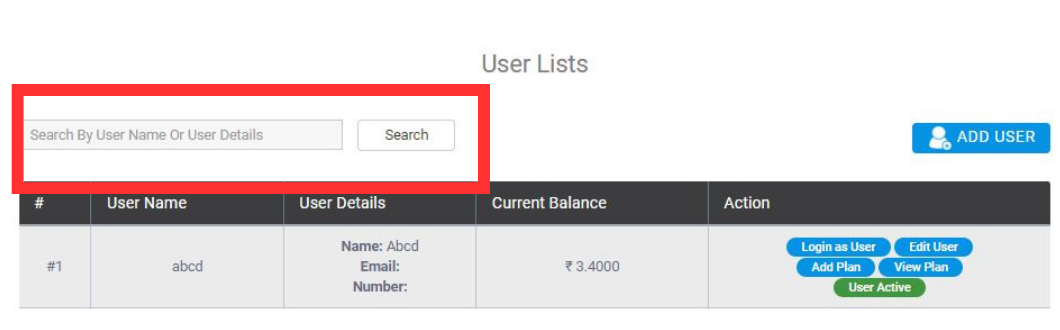
In the view plan section you will find details of the active and inactive bulk SMS plans information in the tabular form. This section also includes:
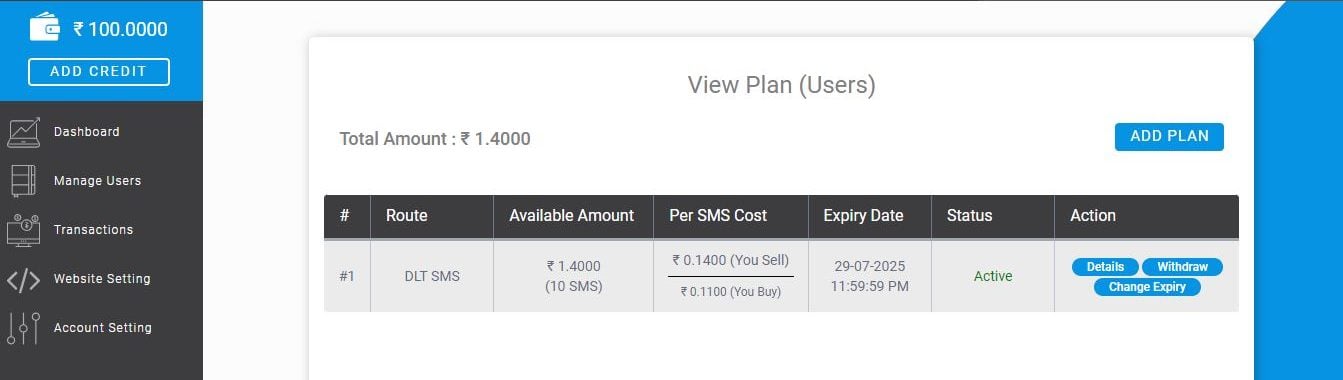
- Details
When you click on the “Details” button in the action column.
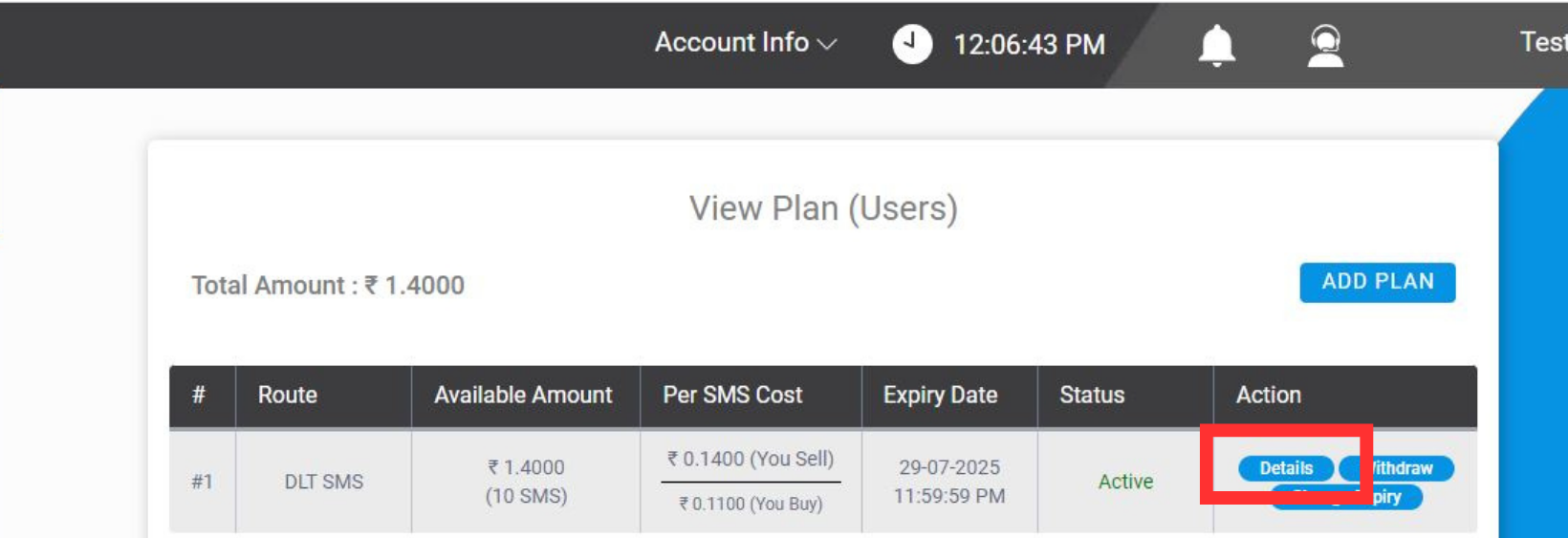
The amount of the plan, its expiry date, and the date and time of the plan purchase are shown
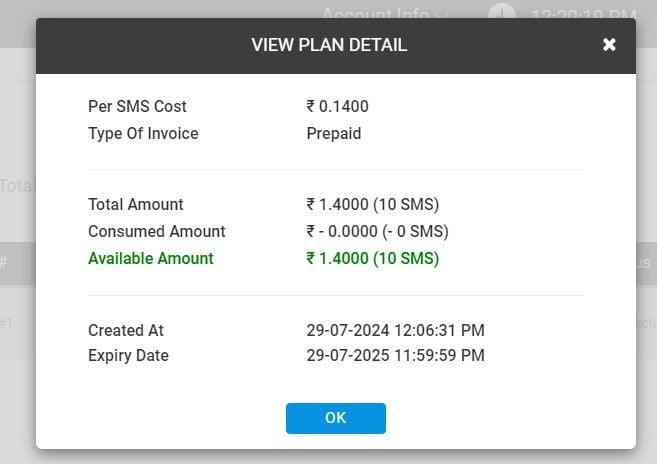
- Withdraw
When you click on the “withdraw” button in the action column.
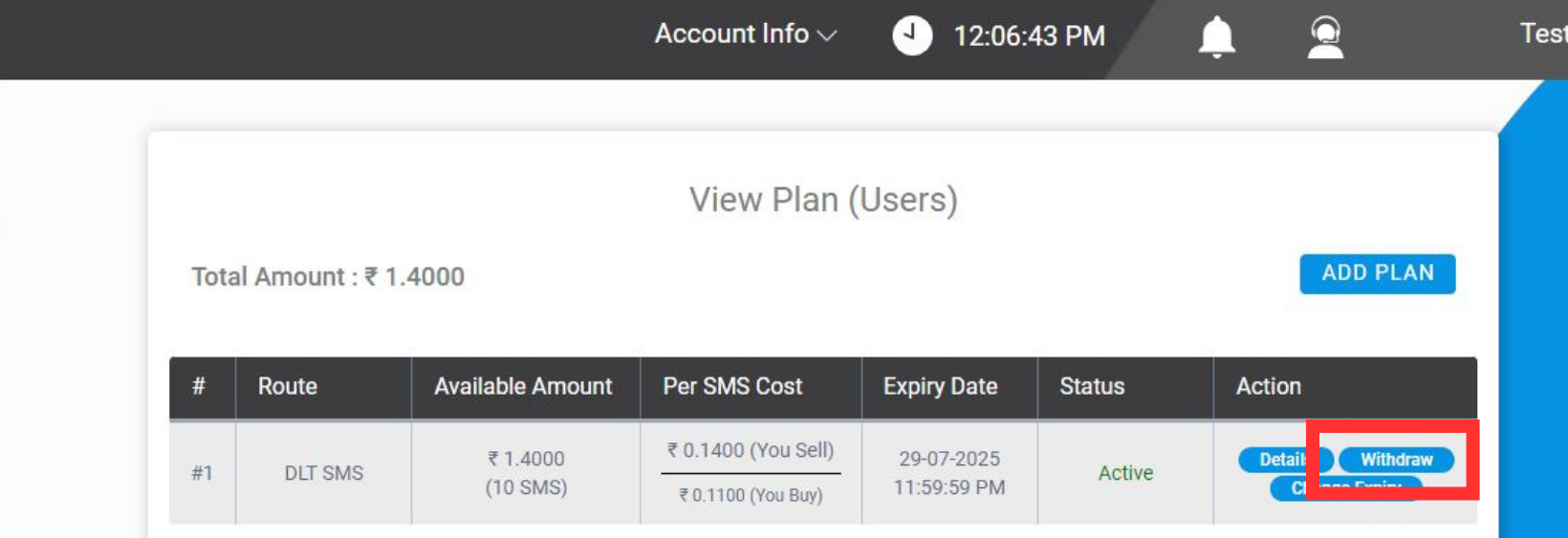
The withdrawal popup appears. enter the amount you want to withdraw and the amount debited and click draw. Make sure you enter in Amount in rupees.
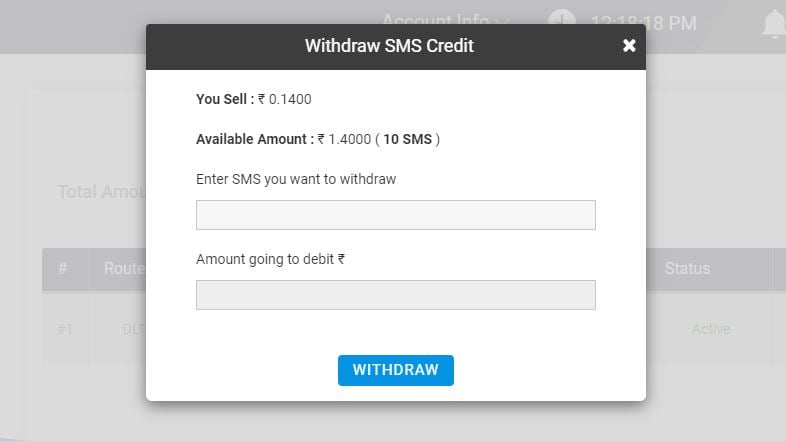
- Change Expiry
When you click on the “Change Expiry” button in the action column.
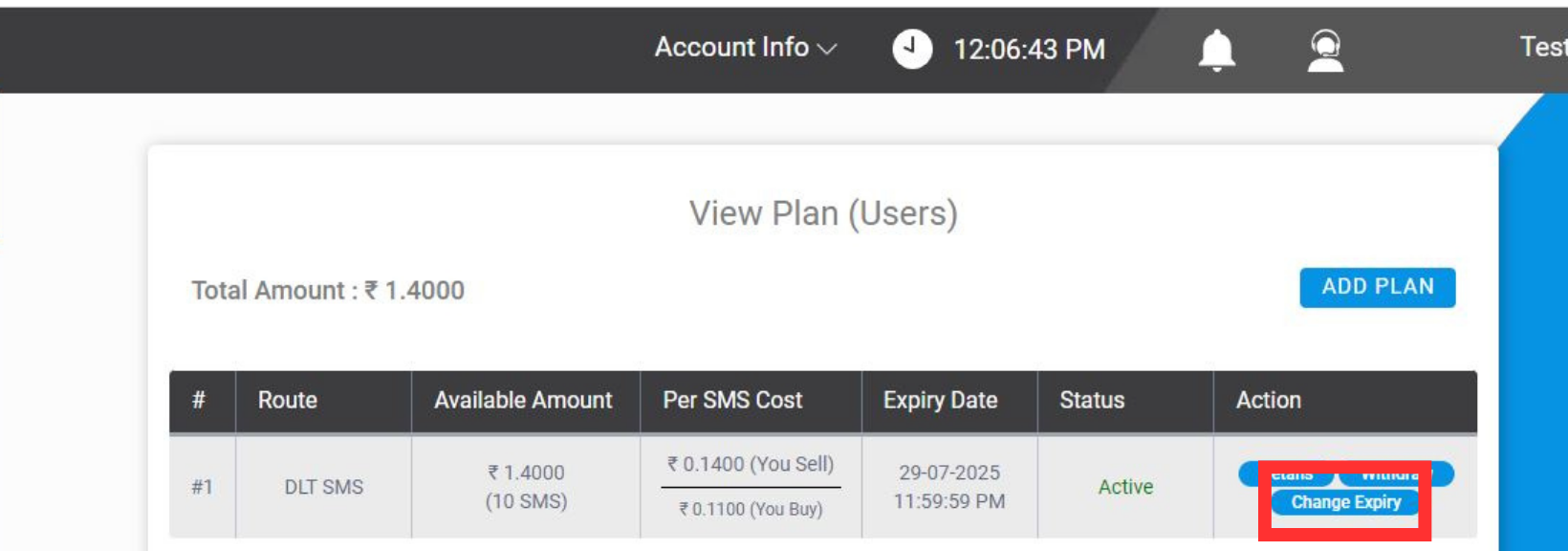
A pop-up appears where you can enter the expiry date of the plan which is by default set as 1 year.
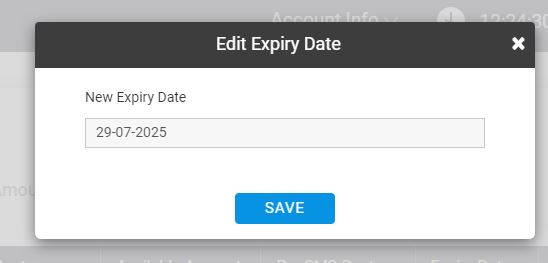
7. User active
You can activate and deactivate the user by clicking on the green button.
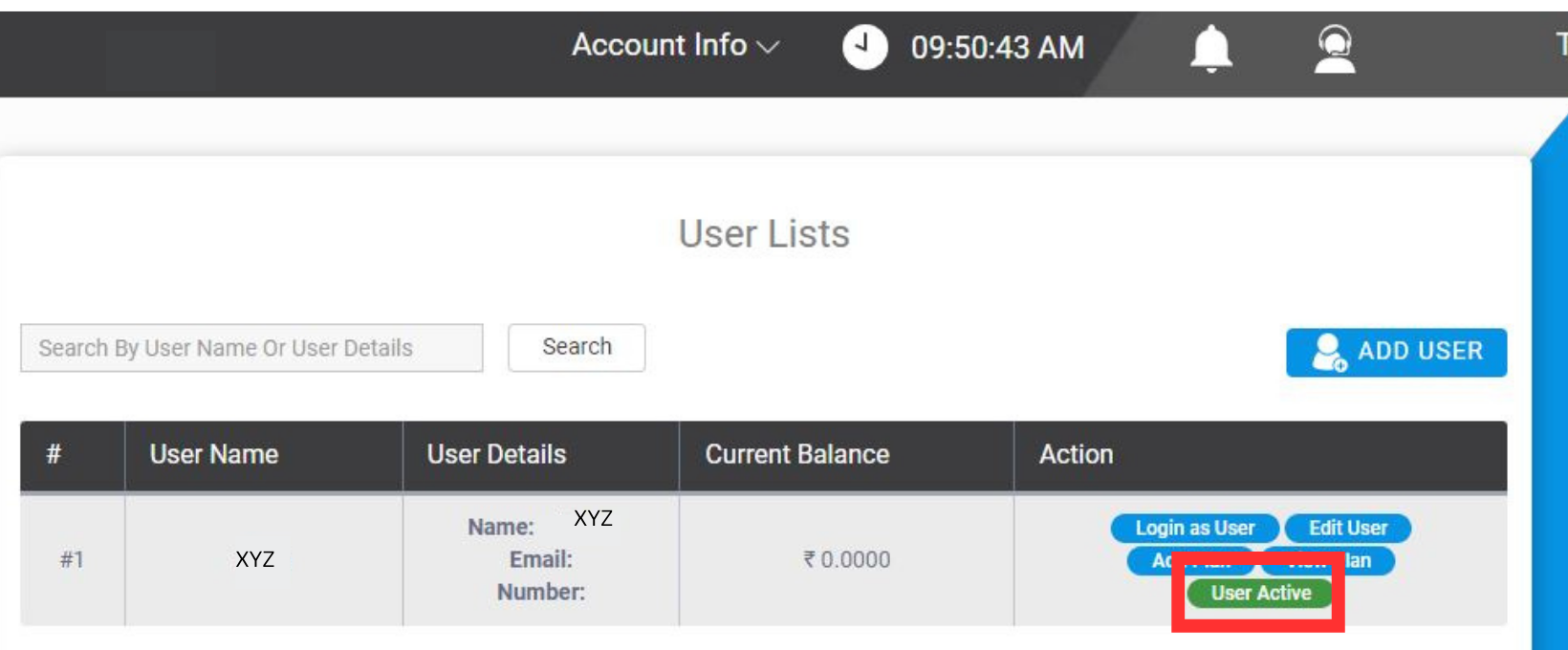
Click the “user active” button it inactivates the user and vice versa.
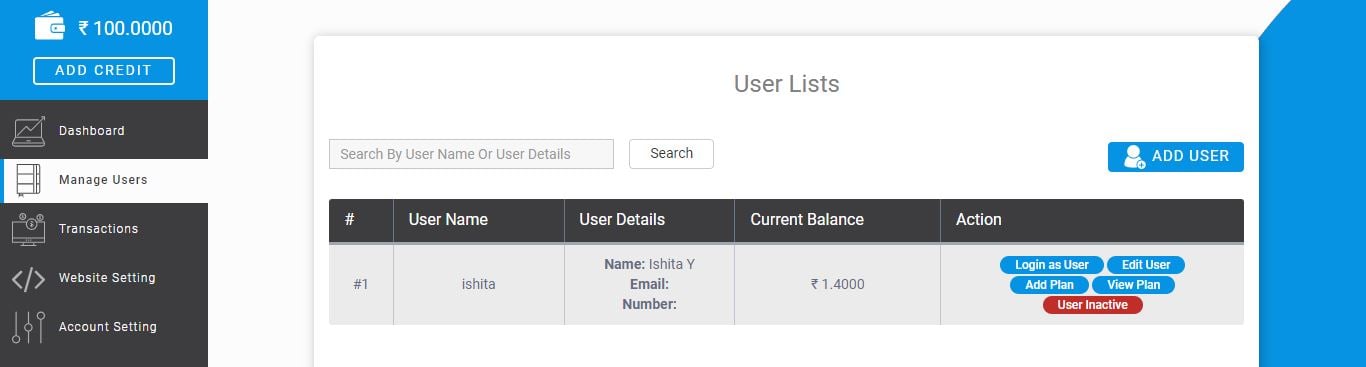
8. Search User
An intuitive search bar located at the top left corner allows you to easily find users based on their names or other user details.
This functionality enables you to efficiently sort and locate users based on your specific needs.
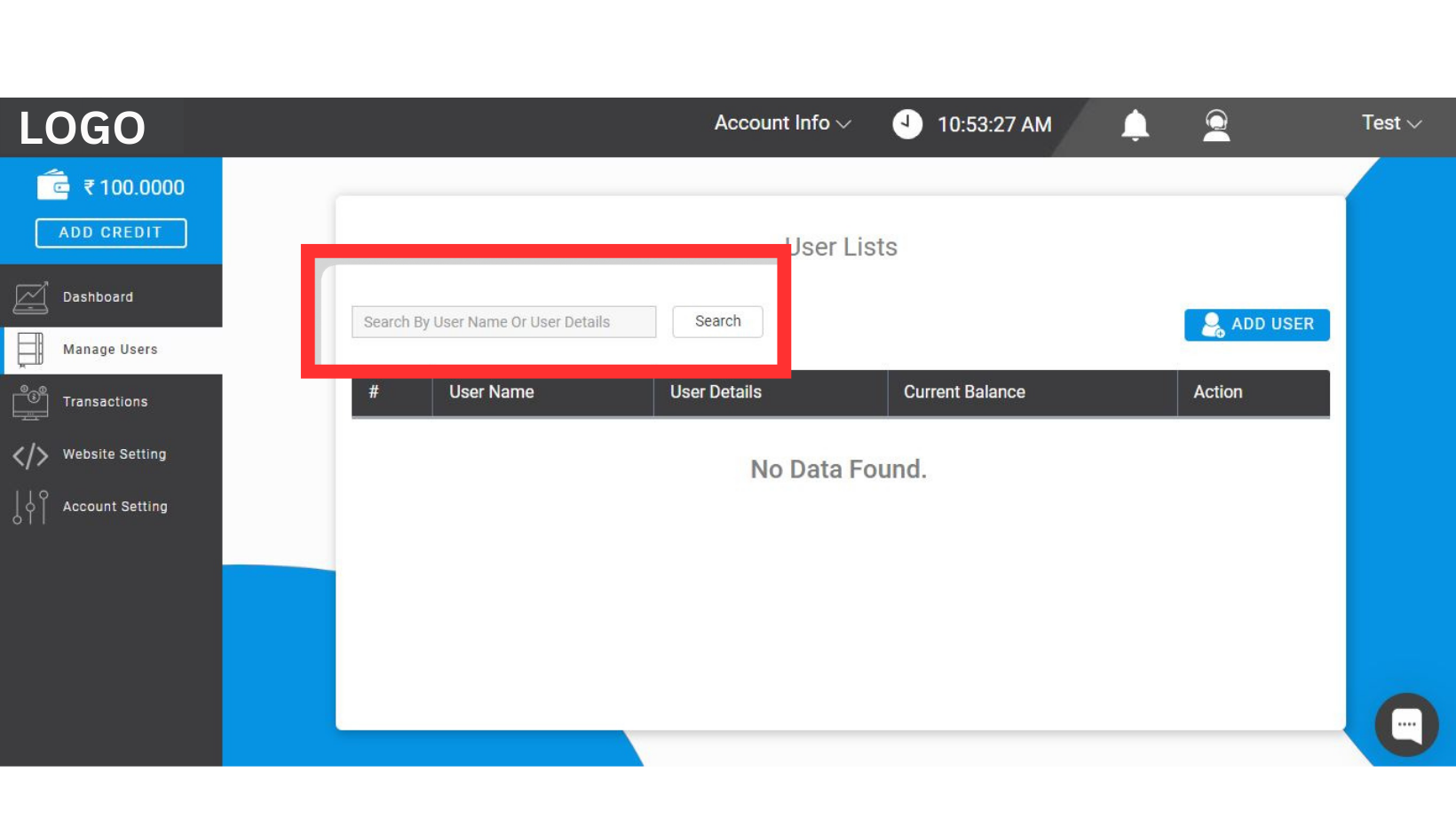
What are You waiting for? Fast2SMS reseller plans start with just 11 paise per SMS. START BULK SMS RESELLING NOW!
Contact us by email at [email protected] for discounted rates.
