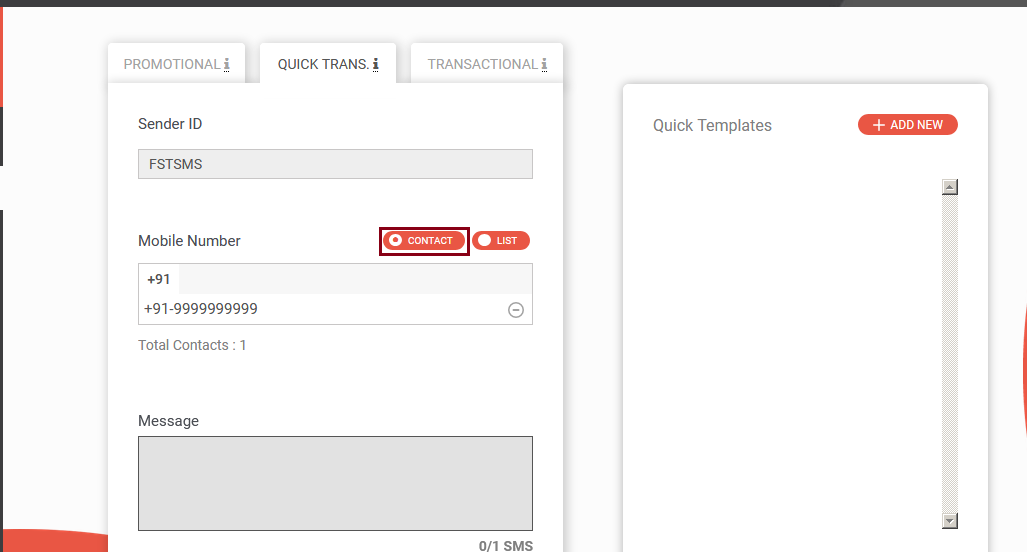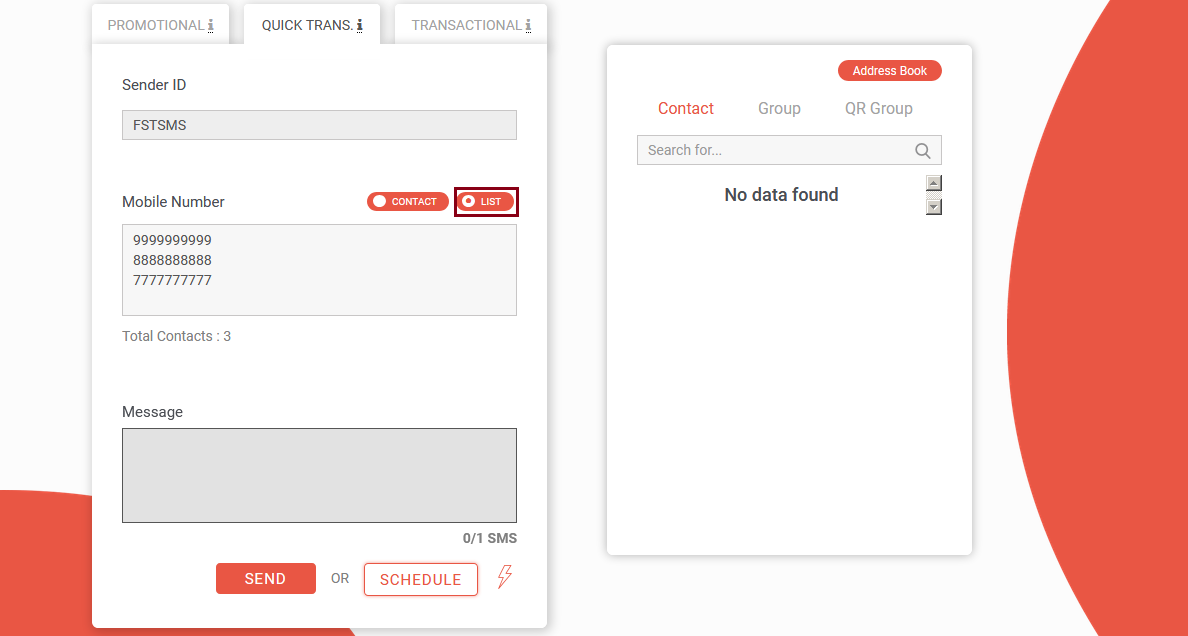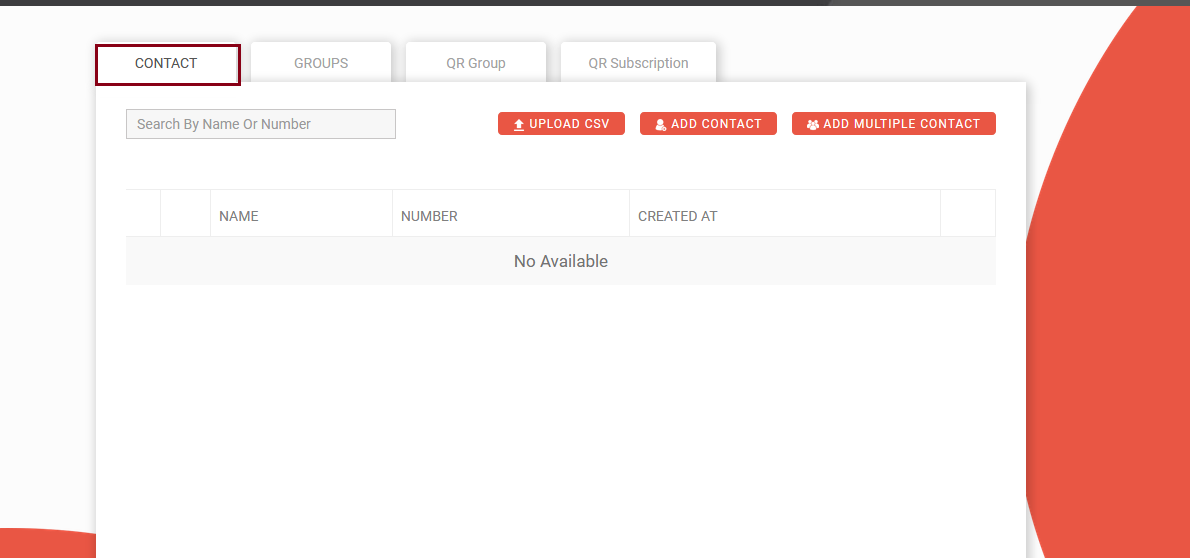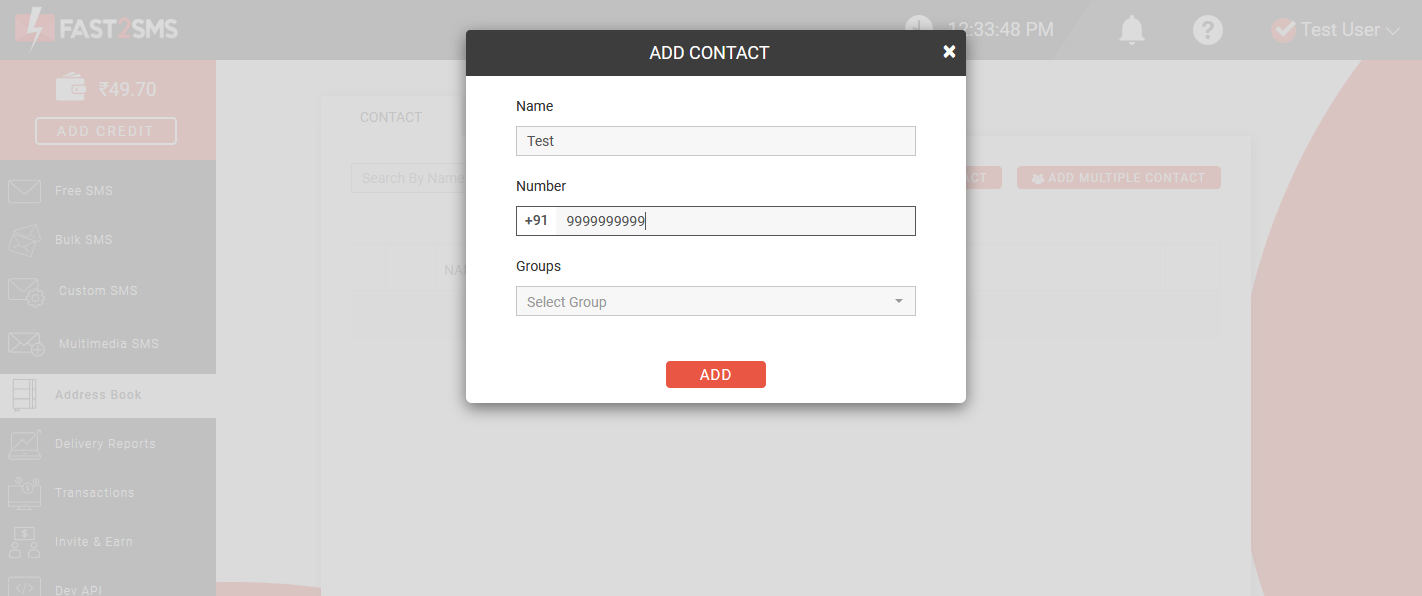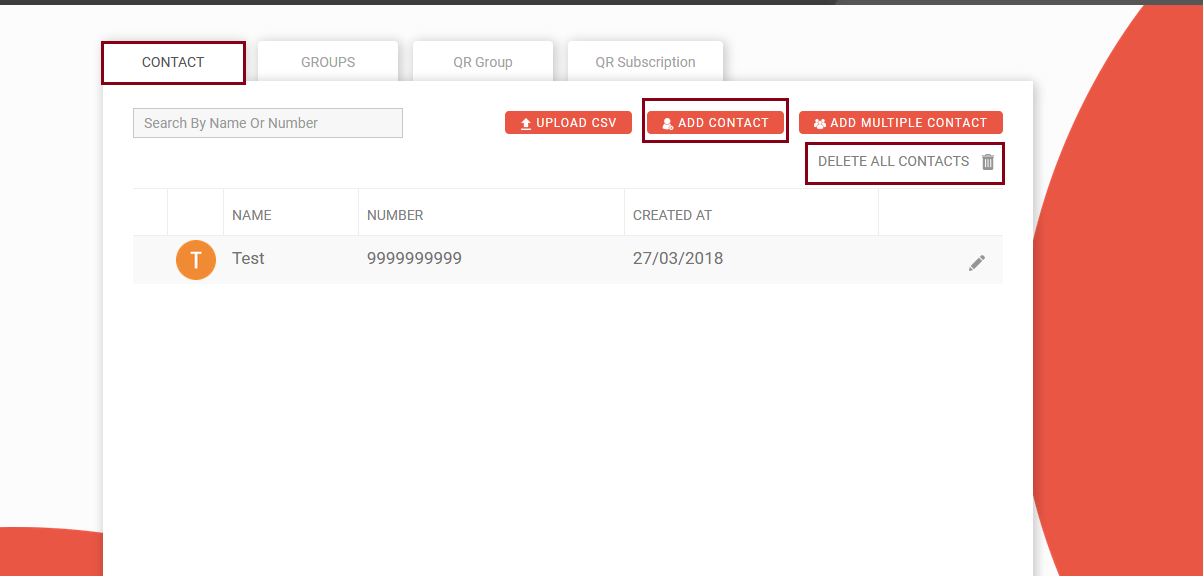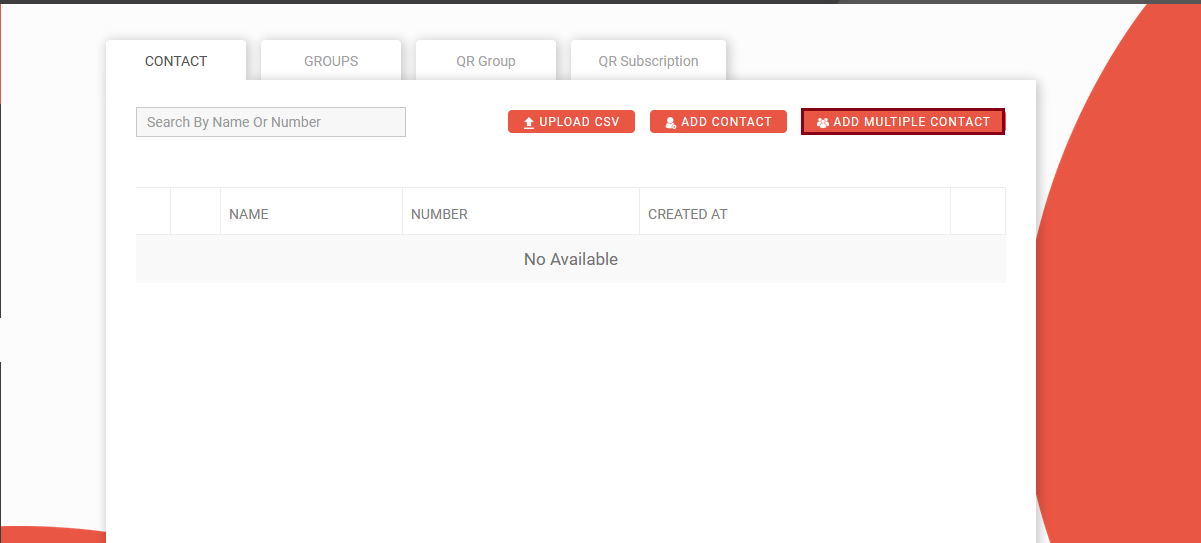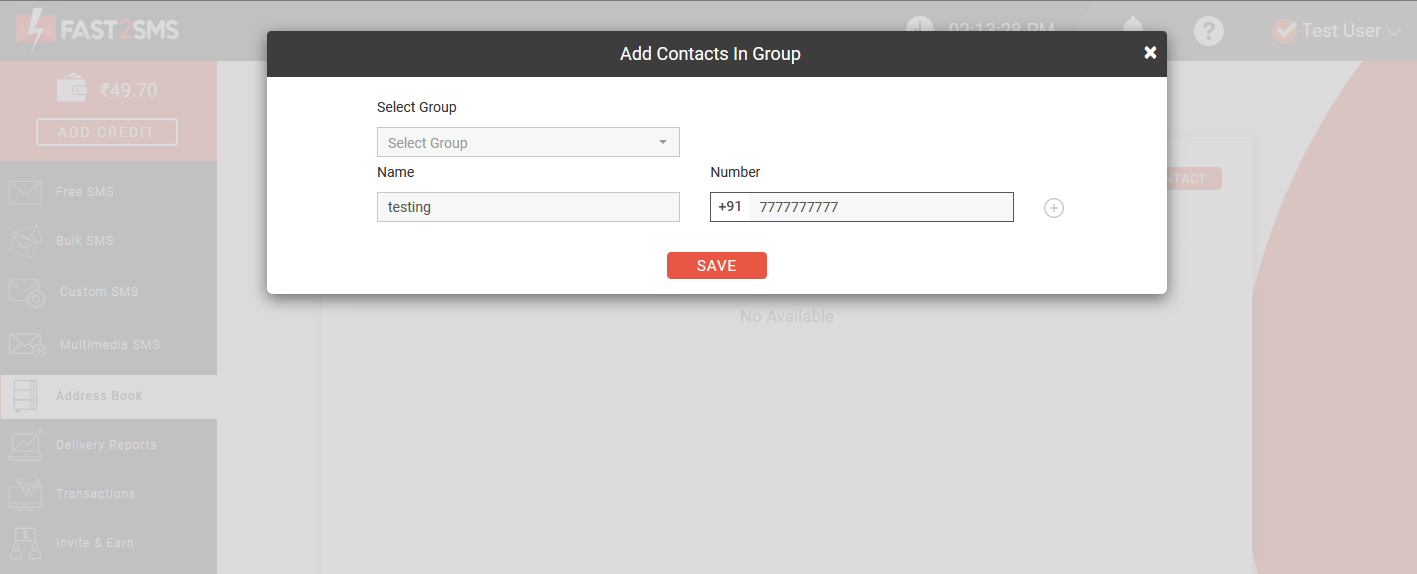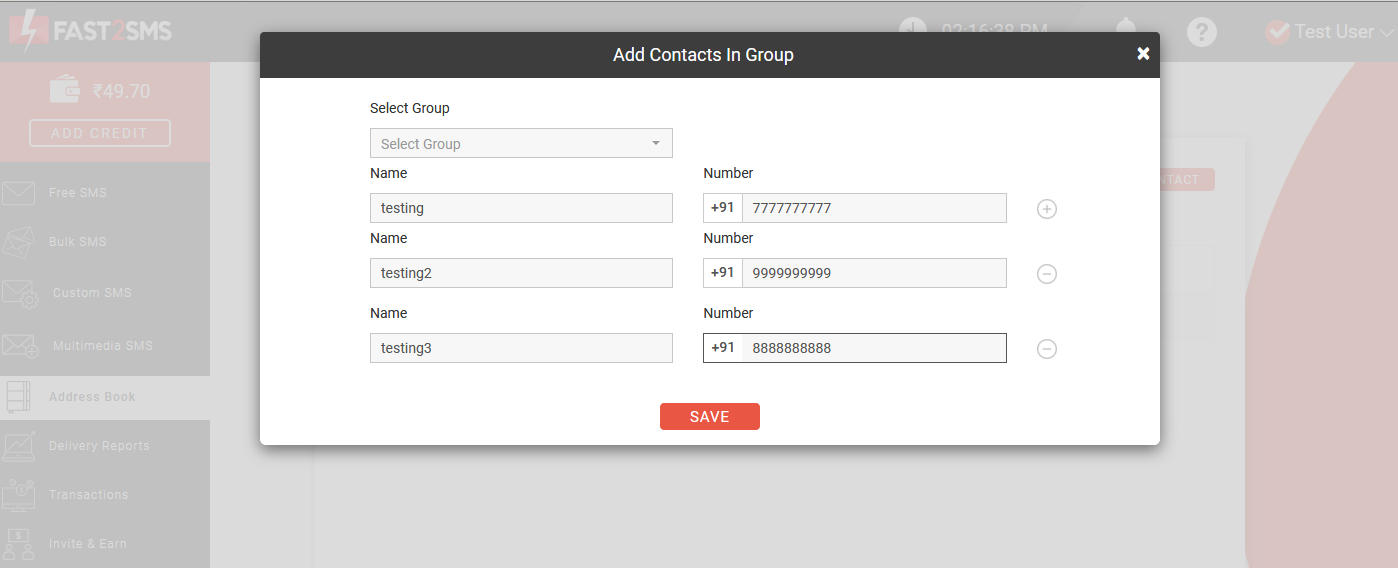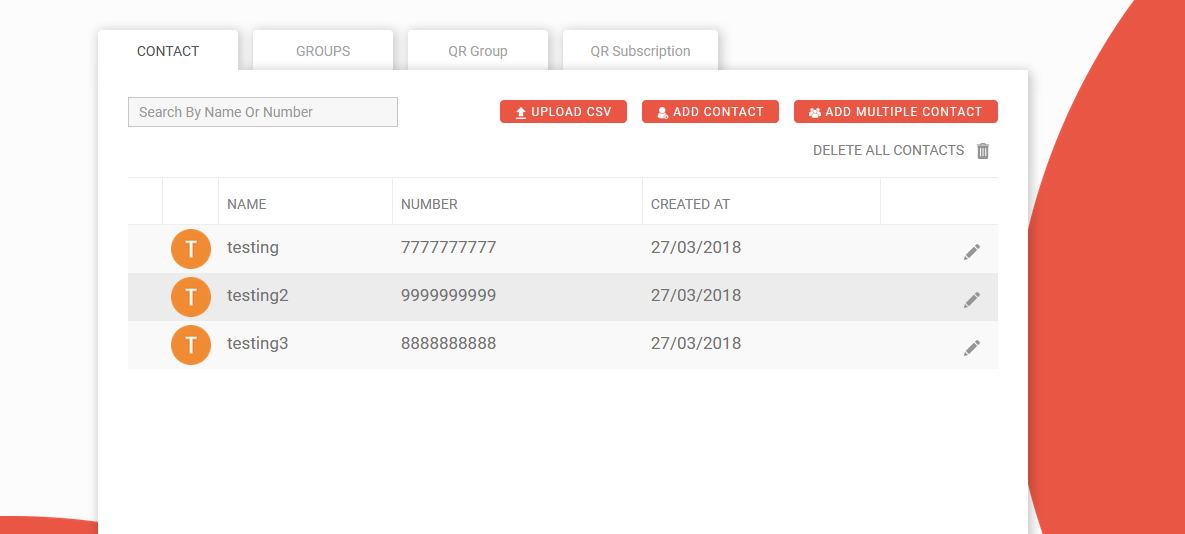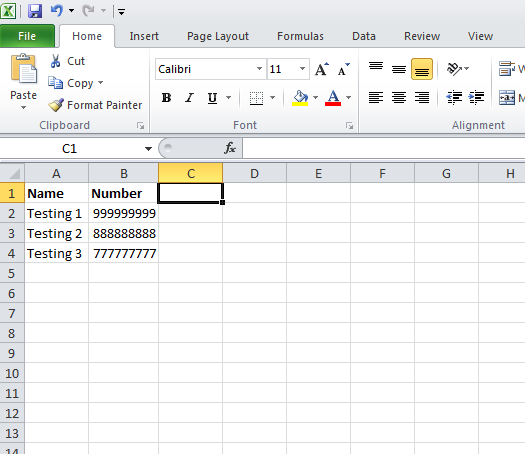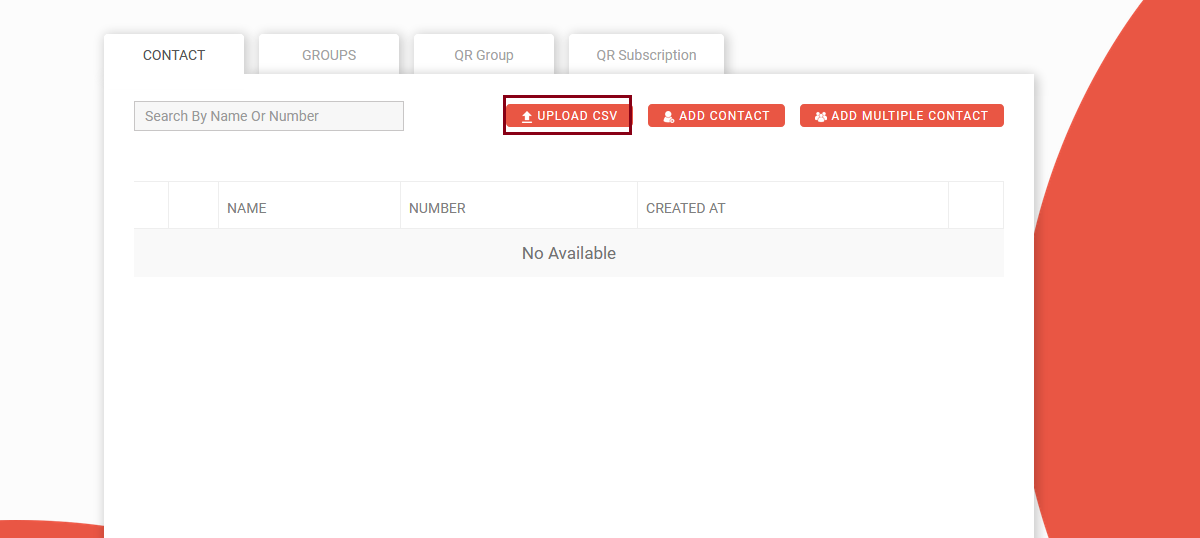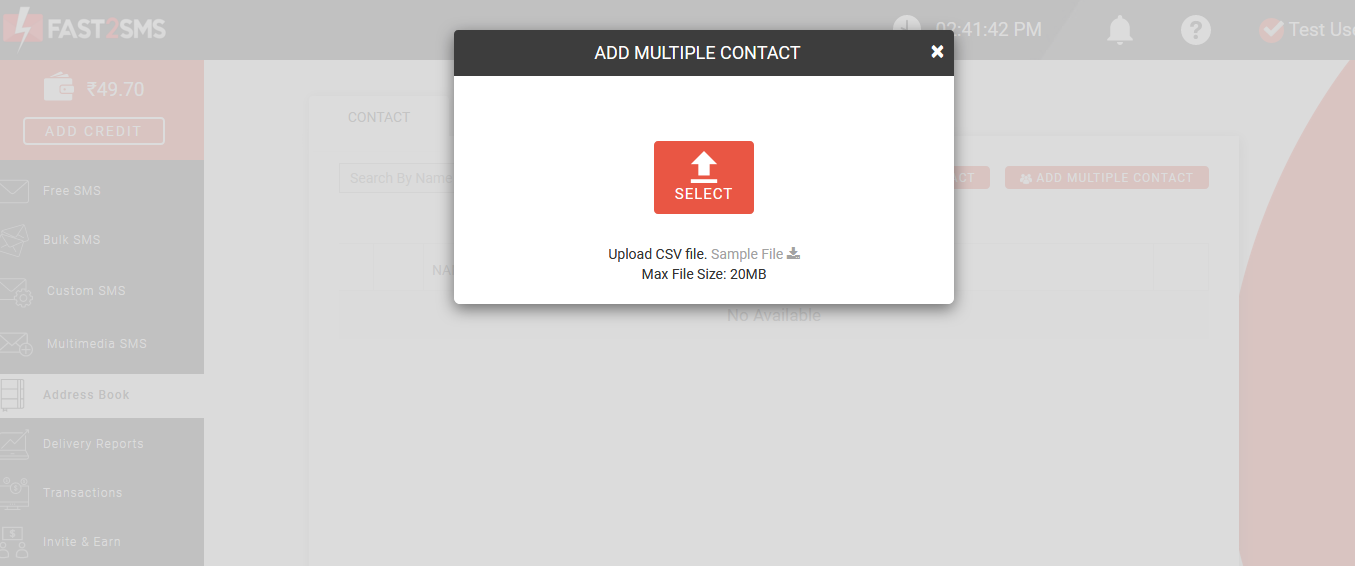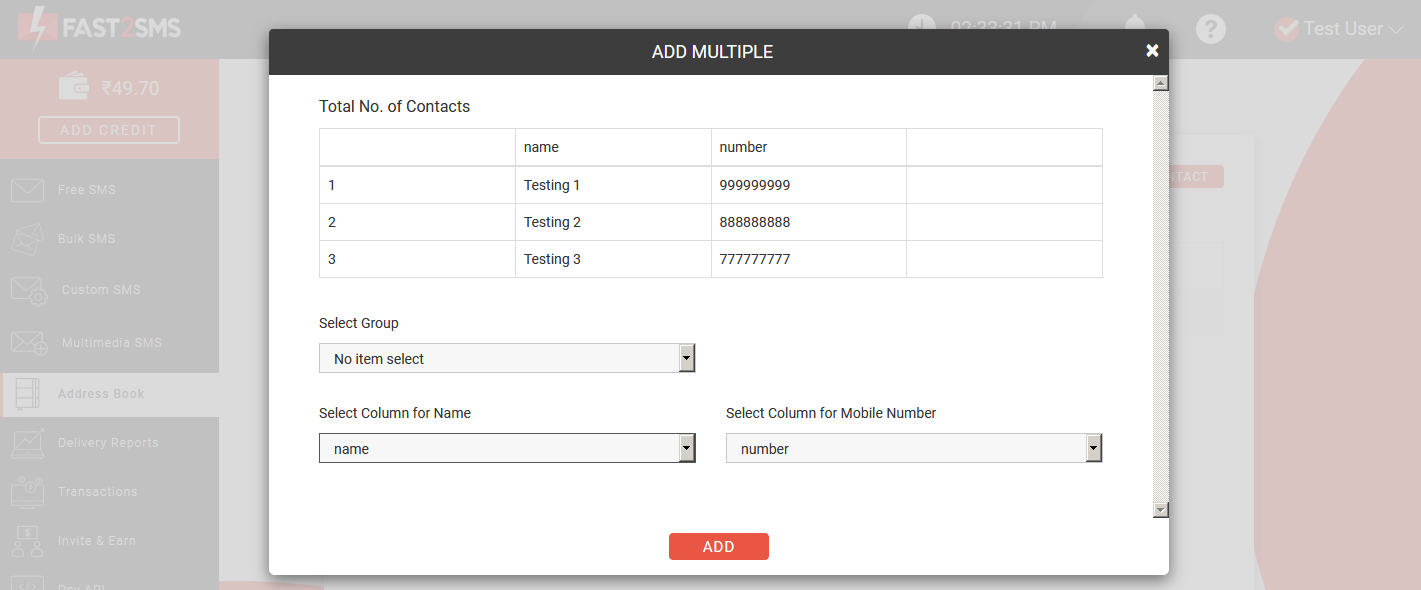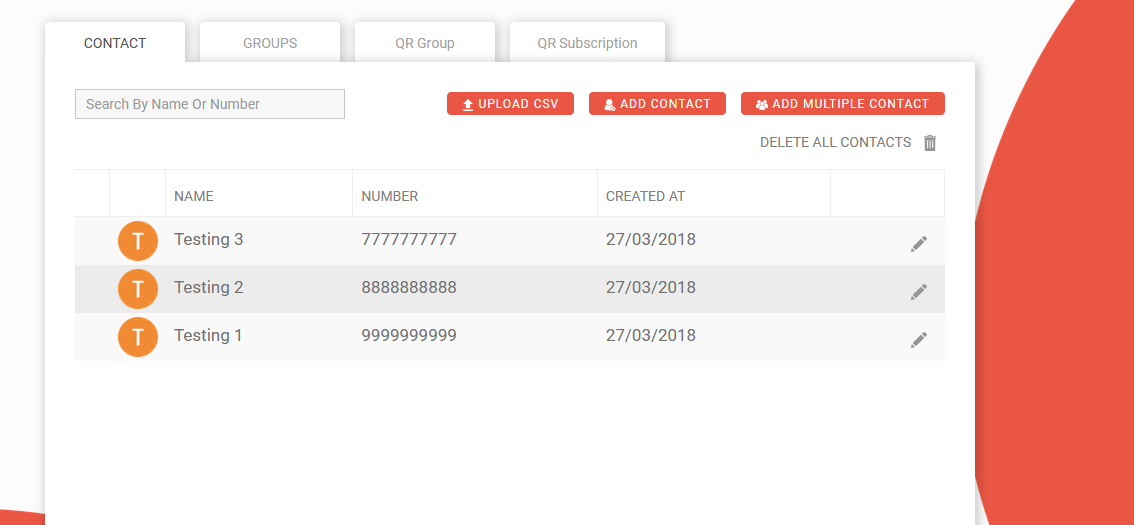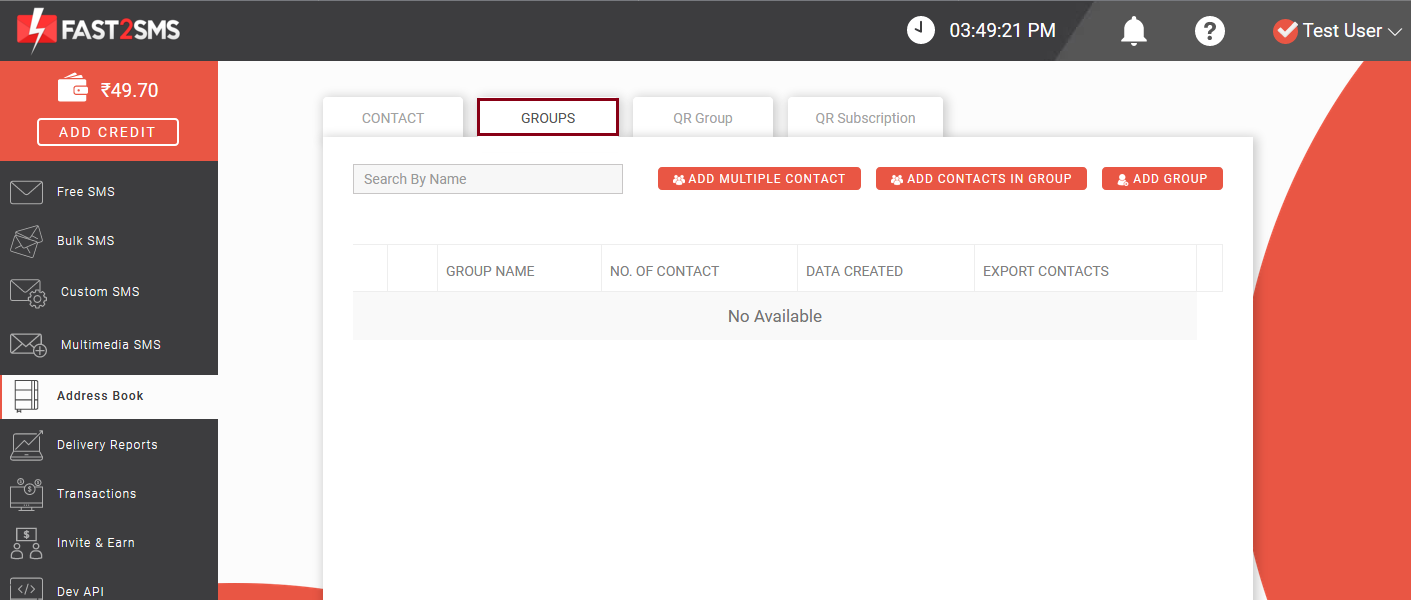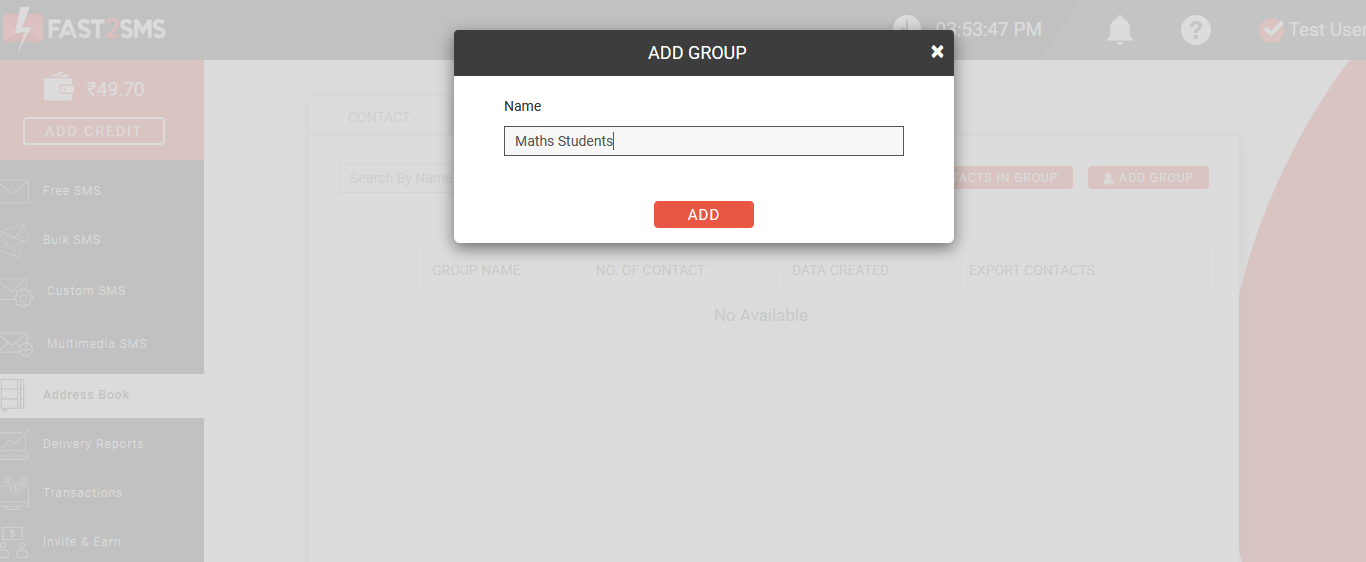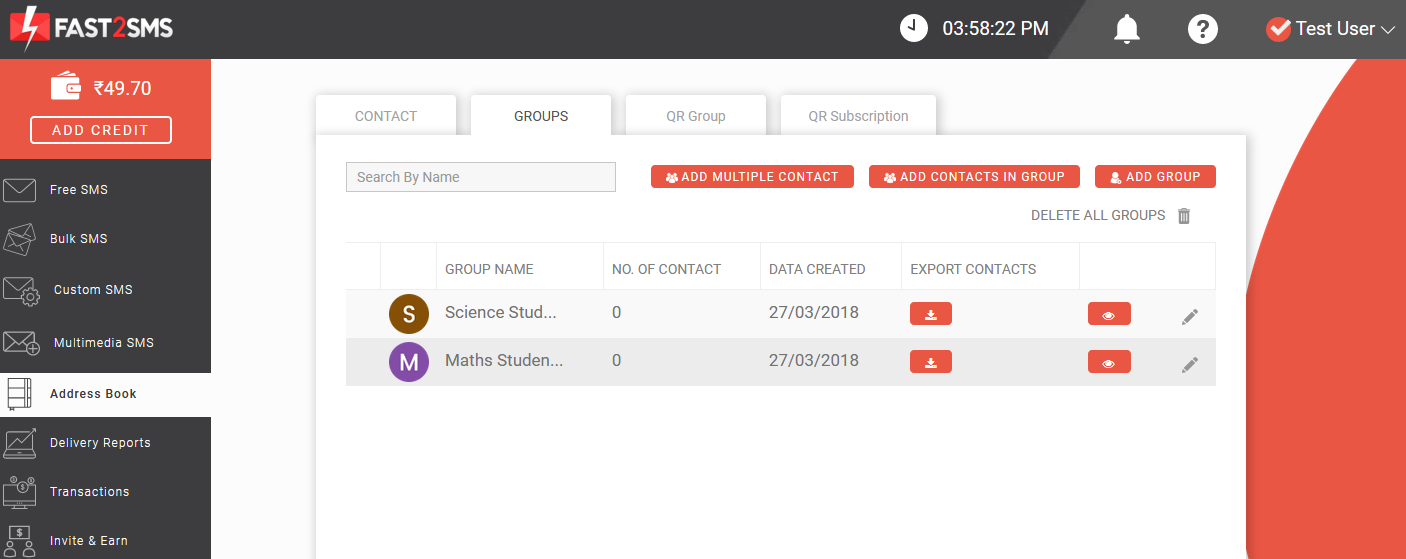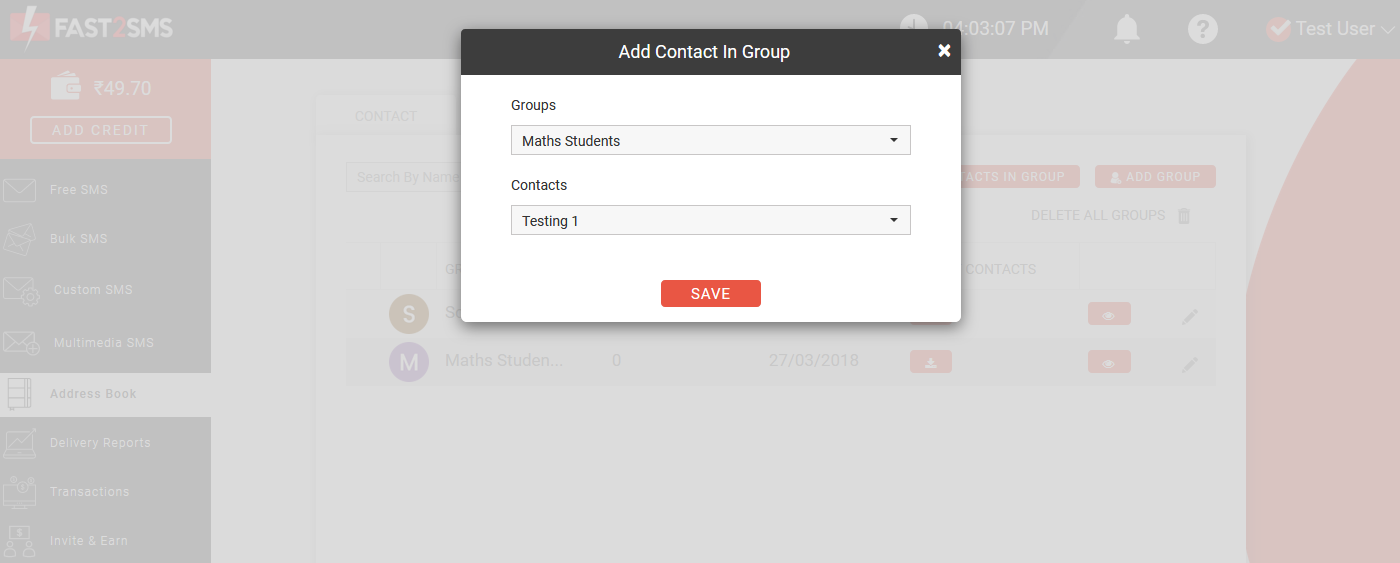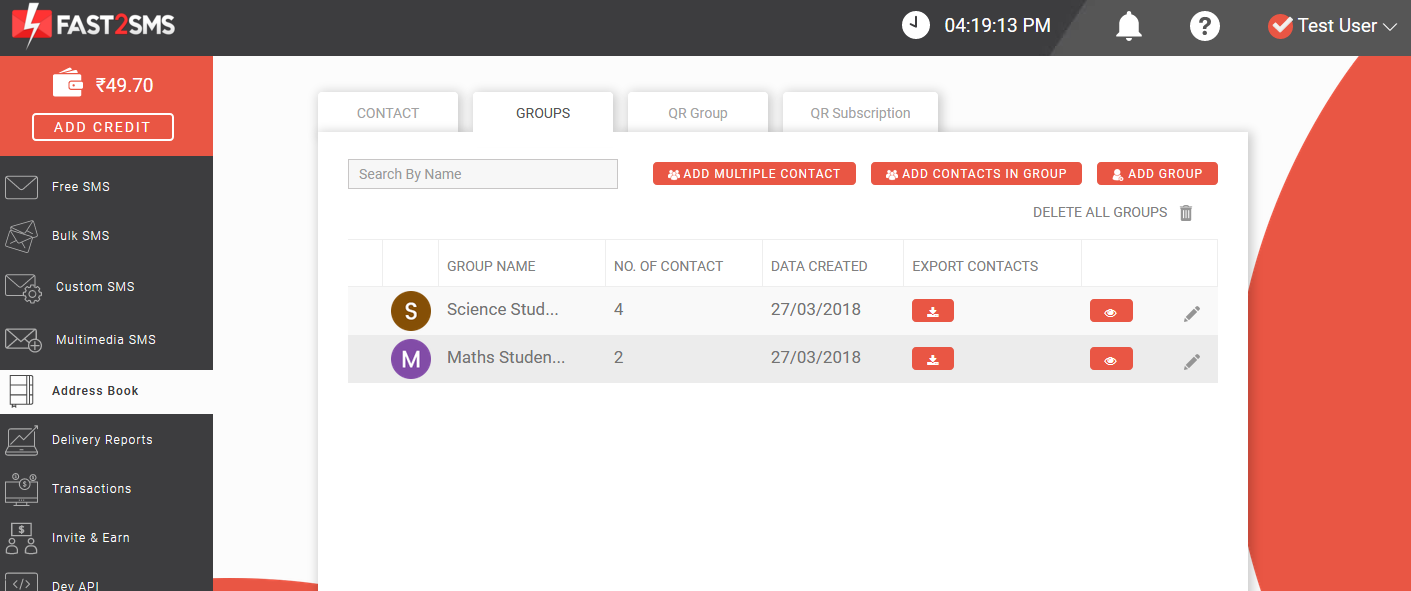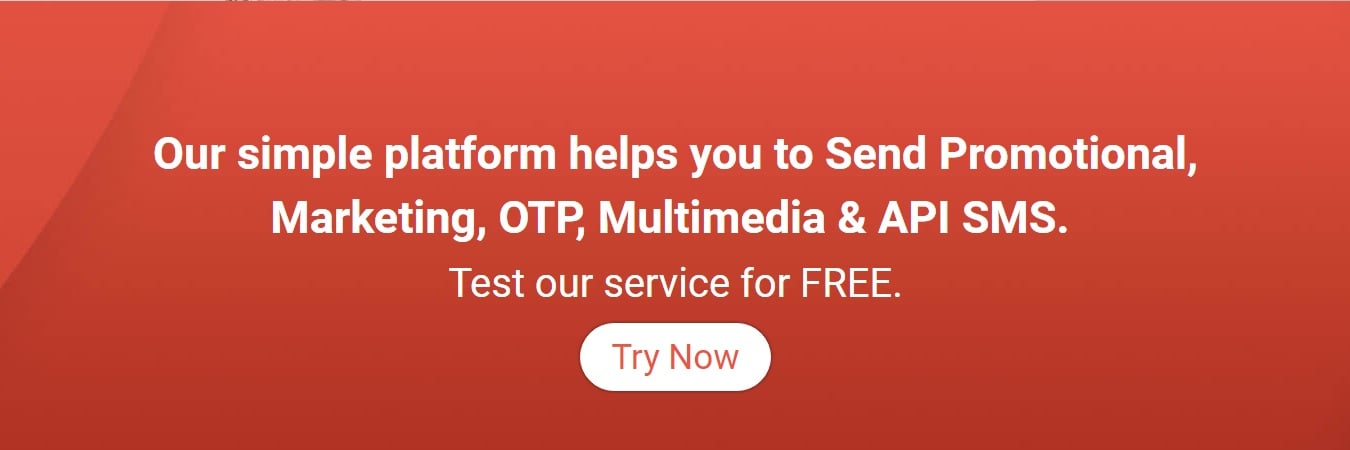How to upload contacts in address book?
Fast2SMS is a leading Bulk SMS service provider in India. Whether a big firm, small company or large organization, our plans and SMS pricing suits everyone. Our purpose is to make the messaging industry a user-friendly experience for each person. To help our users, we have different kinds of features and functionalities. One of our feature is contacts. Now the question arises that.
What is contact in Fast2SMS?
Contact is a feature in Fast2SMS where we can easily store details of our contact names and numbers. It provides a systematic management of our contact groups. While sending bulk SMS it sometimes become chaotic to manage contacts, hence using this feature you can easily keep a track of all your groups. And the database can be properly arranged in a systematic manner.
To know in detail how address book works, click here.
Traditional method of adding contacts
We can add contacts in the traditional way also but it is a very time consuming process. We have to manually enter the details of receiver one by one. You can add contacts in the traditional manner by following types:
1. Direct number type
Login to our website Fast2SMS. Select the bulk SMS option from the left sidebar. Click on the contact button. A red dot will be highlighted when the button is selected. After selecting the Sender ID type the mobile number you want to send the message. And then type the message in the message box. Then press send.
2. List type
Traditionally contacts can be added using list also. Click on bulk SMS on the left sidebar. After selecting the sender ID click on the list button. A red dot will be highlighted in the button. Image shown below clearly depicts the process. Then type the mobile numbers you want to send the message. Then type the message and press send.
The traditional method of adding contacts is suitable when you have less data to feed. But if you are having large amount to database then try adding contacts by using features like QR group, multiple contacts, uploading CSV. This will prove to be more beneficial to you.
Advantage of adding contacts
- Time saver-The first advantage of adding contacts is that it saves your time to a great extent. You don’t have to manually enter each detail one by one which you have to do in the traditional method.
- Future reference– The contacts saved can be utilized for future reference as well. You can see at a glance what were your past records and can be easily stored.
- Powerful search- Searching a contact becomes a lot easier in this method. You don’t have to manually look for the contact details. Just search for them in the search bar and the result gets displayed within seconds.
- Easy and systematic administration- Overall the database gets stored in a systematic manner without any hassle. You can even create groups for similar contacts and make it easier to manage.
Various methods to add contact in the address book:
There are numerous ways to add contacts in the address book. These are described below. You can choose any method of your choice.
1. Add contacts:
- Login to Fast2SMS. Select the address book option on the left sidebar.
- Click on the add contact button. Type your name, number and click on add button.
- The contact gets added and it will be displayed as shown below. You can add more contacts from the add contact button. Even you can delete the contacts if you wish too from the Delete all contacts button.
2. Add multiple contacts – The process of adding multiple contacts is described below
- Login to Fast2SMS. Go to the address book. Click on add multiple contact button.
- Type the name and number of contacts you wish to add. And then click on save button.
- You can add more contacts by clicking on the plus (+) sign in the right side next to number. Then press save button.
- The details of your contacts are saved and it is displayed as below.
3. Upload CSV– CSV stands for comma separated values. It is the type of file in which data is saved in a table structured format.
- First create an excel database of your name and contact numbers. Save the file with an extension of .csv after the file name.
- Next go to the address book option and select upload CSV tab
- Now the dialog box will appear. Select the file which you have saved earlier.
- When the file gets selected a screen will pop up describing the details of your name and number which you have saved in the csv file.
- Select the column for name and number and then click on add button. The contacts will get added and the list will be displayed as shown below. This is the process of adding contact by uploading CSV file.
4. Add contacts with the help of QR – QR stands for Quick Response. The attractive feature of QR code is the speed and space which is unmatchable.
The QR is used to store large amount of information in very less space. It can be easily captured and saved. It can store massive amount of data in comparison to a standard bar code which has less capacity than the QR. The data is stored in a digital format. The QR technology is a very unique and creative digital invention. It is the most famous 2D bar code in the world these days.
No matter what your profession is, whether you are a businessman, blogger, youtuber, shop owner etc, QR code will work as an efficient and effective tool for you. The impact of using QR code is enormous in every field.
Fast2SMS has introduced this new feature for the comfort of our clients. We are the first bulk SMS service provider in India to introduce this feature. You can add contacts using the QR code. The process is very simple and easy to understand. Let us understand how you can add contacts using the QR code.
- Login to Fast2SMS.
- In the dashboard page click on the address book on the left sidebar. Select the QR Group option from the top.
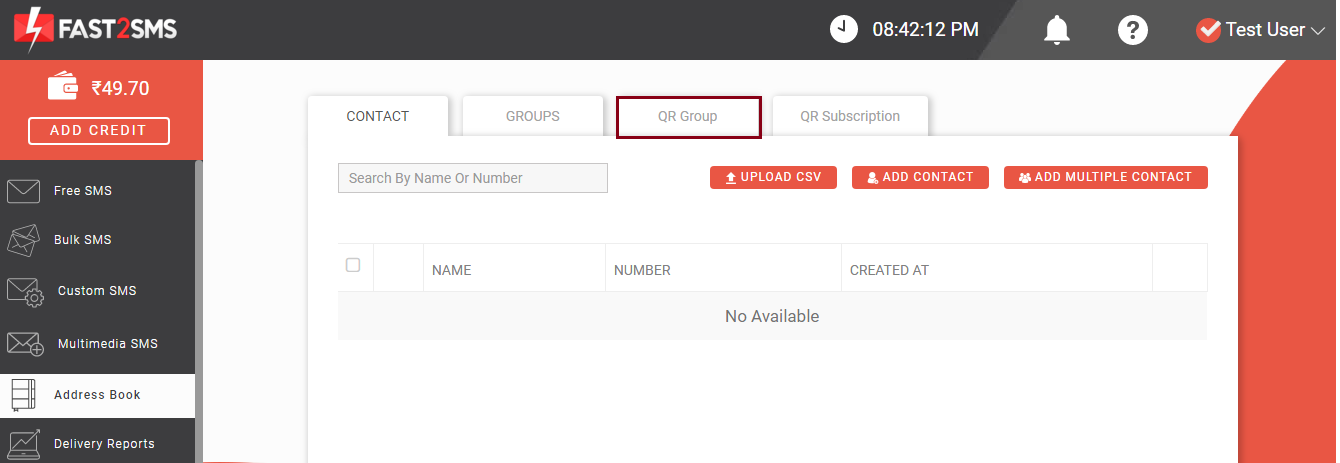
- After selecting the QR Group, you will have to select the group name and group URL Name. It is completely your wish whichever name you want to assign.
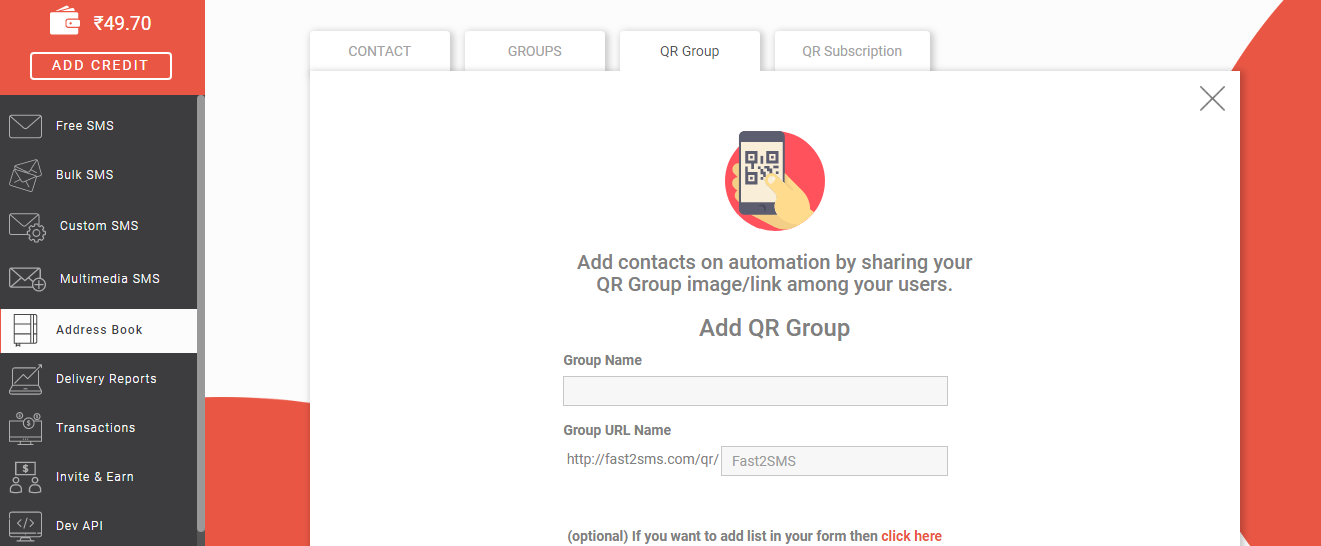
- Here we have taken the example of computer class. Then you can click on create QR. There is an optional feature for you, if you want to add list in your form then click on the click here button to create a list. If not then you can simply click on the create QR button.
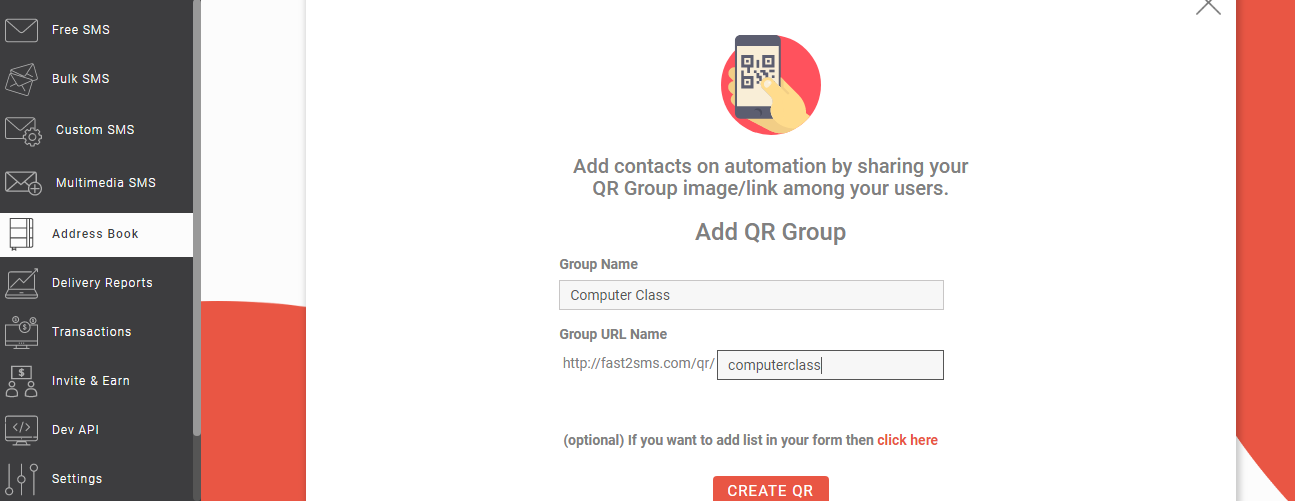
- If you click on the click here button for adding list in your form then the screen appears like the one below. Here you can ask questions to filter your contacts like gender, city name etc. Then click on the create QR button.
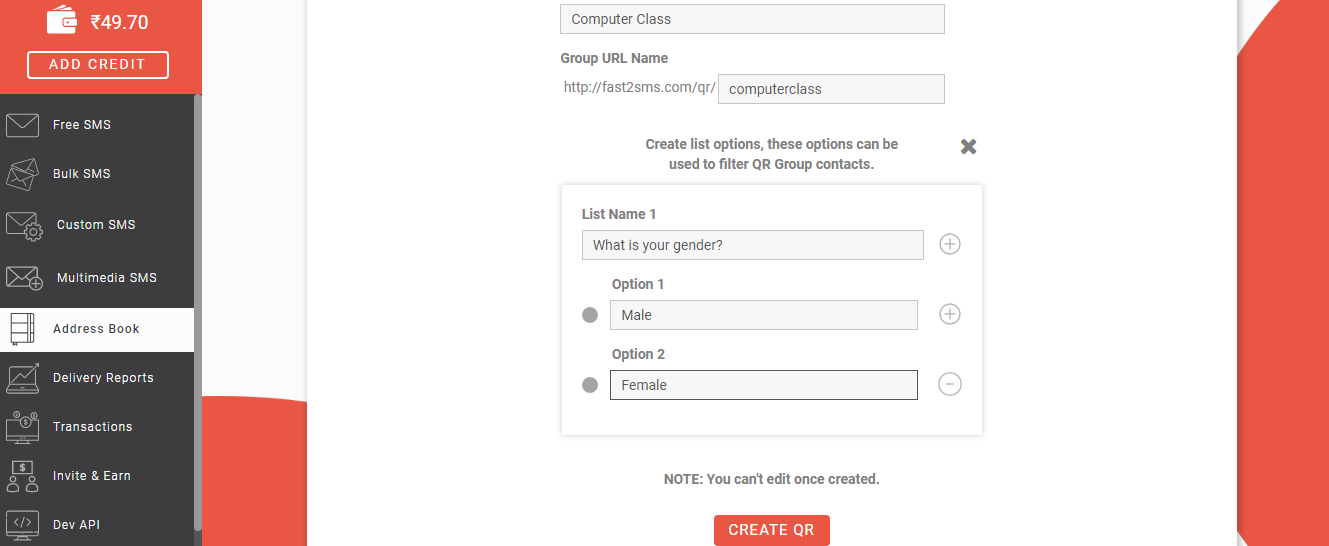
- Now the QR gets created. All the options will appear like group name, number of contacts, date, etc. You can even take a printout of your contacts and excel sheet of your contacts can also be created using this feature.
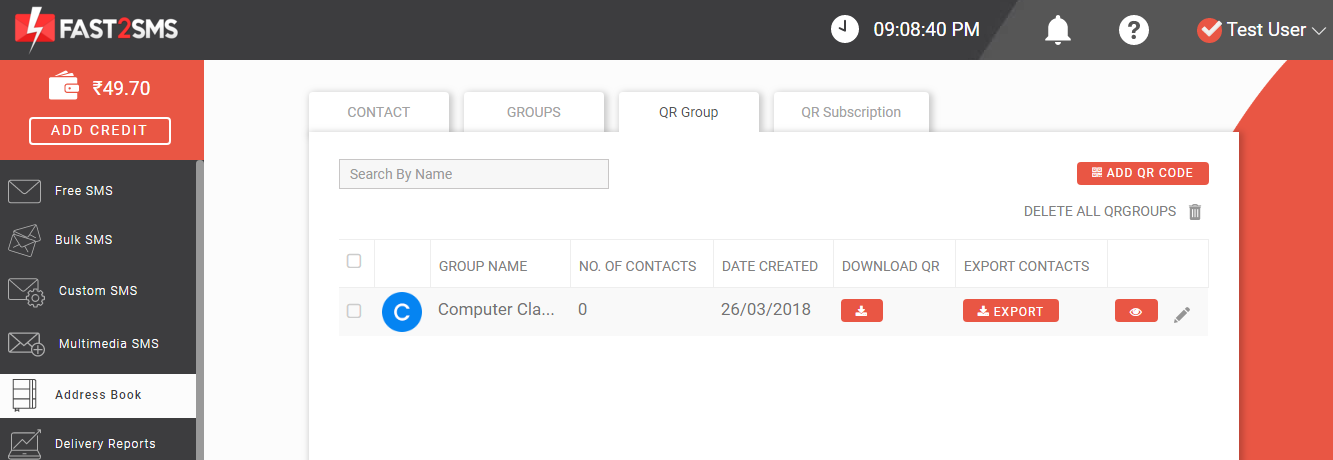
- The QR link will be shown as below. You can scan the QR code or share the link with anyone, to get their name and numbers. Here fast2sms.com/qr/computerclass is our link which is to be shared.
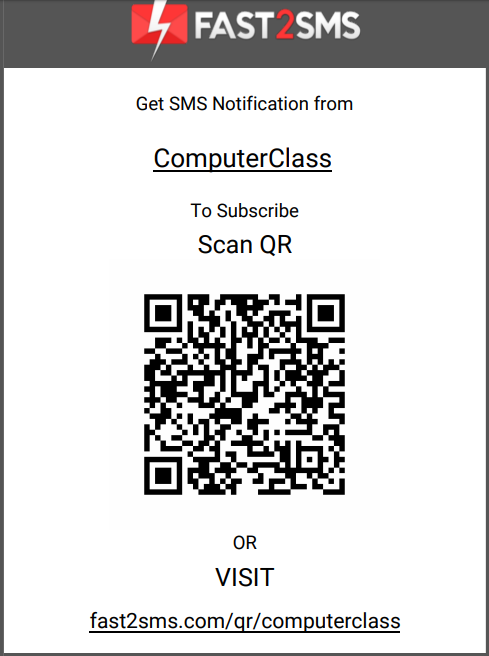
- When anyone opens the link fast2sms.com/qr/computerclass, they have to fill their name and number and click on the submit button.
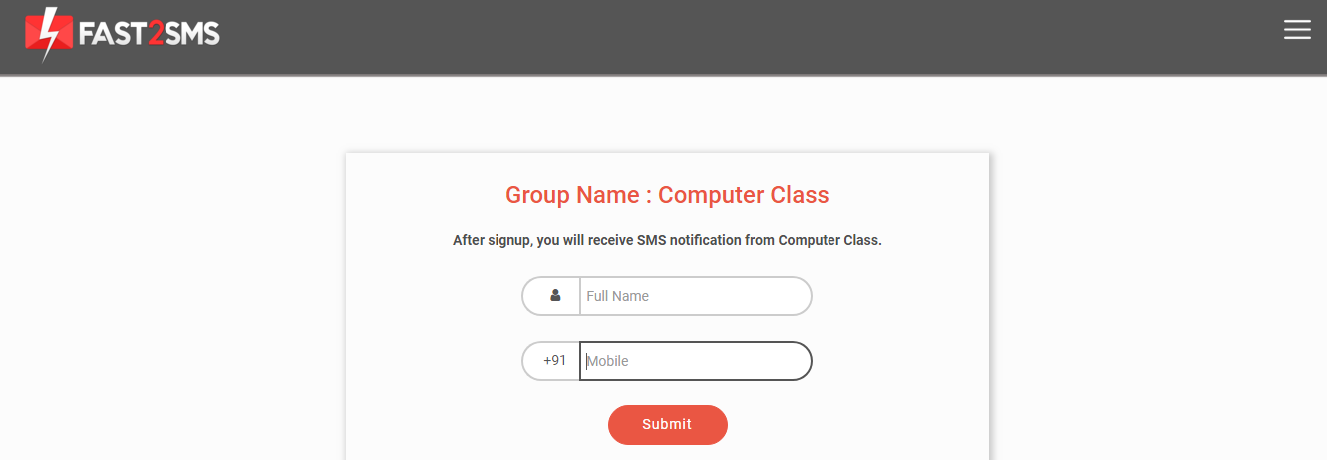
- Next they have to enter the OTP sent on their number.
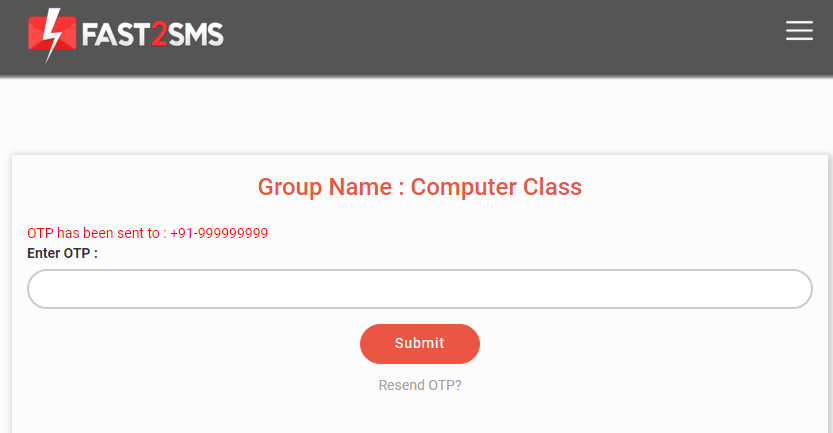
- Now if you have created the optional list form then that question box will be displayed. It is shown in the below image. Next they have to check the box to receive SMS notifications and click on the Submit button.
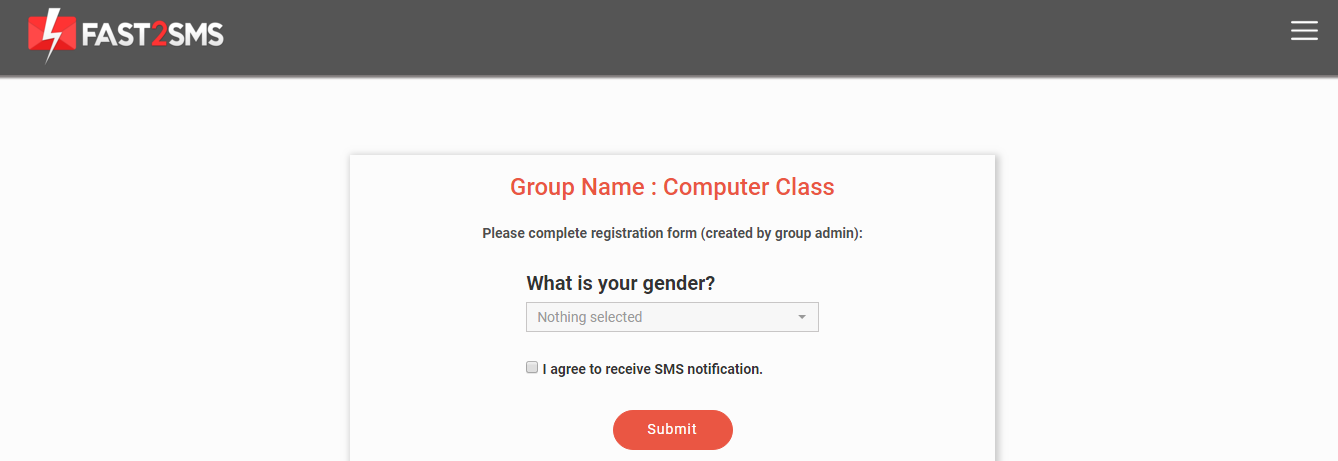
- After clicking the submit button the information gets stored and is ready to be viewed. Following message will appear after registration.
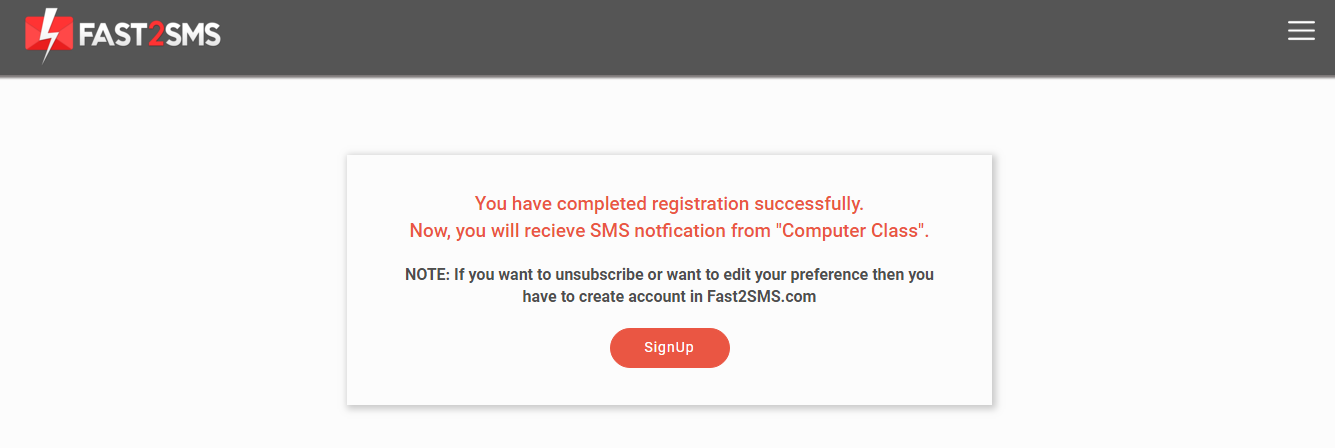
The above process shows how we can create add contacts using QR. Here the advantage is that the admin need not have to enter each data manually. All the database is filled by the customer itself. And it can be exported to excel. You can even view the contacts in the dashboard by clicking on the view contact button.
How to create group in Fast2SMS
Suppose you are a teacher and you want to send SMS to your students regarding tests, exam dates etc, you can add contacts of your students. But manually entering the details of each user can be cumbersome. So instead of that we can create group to differentiate between students, class wise, subject wise etc. Let us check how easy it is to maintain records in group.
- Simply login to Fast2SMS.
- Click on address book.
- Then select the Group option in the top. Then select the Add group option.
- Then a dialog box will appear asking about the group name. Type the name you wish to add. Here we have named it as maths students. Click on the add button.The group is added.
- Now similarly you can add more groups. Here we have made two groups maths and science.
- Now click on add contacts in group tab. A dialog box will appear asking for choosing group and contact. Select them according to your requirement. Then click on save.
- Similarly we can create contacts in science group. Now we have 6 contacts. Among the 6 we have added 2 contacts in maths students group and 4 contacts in science students group. You can add any number of contacts in a group. You can even add multiple contacts directly from the option add multiple contact. After adding the contacts click on the save button. The total number of contacts gets displayed as shown below.
So you might be wondering how easy it is to use this feature. We can easily save and record data in a simple way without any complications. Do visit our website Fast2SMS for sending bulk SMS in a affordable, simple and easy way.